Salesforce Spring ‘23 release is right around the corner. In the second blog of our Spring ‘23 release blog series, we will highlight on 10 terrific Flow updates. Before you continue, do check out our Spring ‘23 general feature updates blog here. To make it easy to digest, the Flow updates are divided into the following categories:
- Flow Builder
- Flow Runtime
- Flow Extension
- Flow Orchestration
Flow Builder
1. Bring External Data into Flow Builder Without Code (Beta)
You can now get data from external system in the Flow without writing a single line of code! All you have to do is just create a Flow action then a call to web-based service APIs is sent using HTTP Callout. These Flow actions are reusable. Using these, you can set up integration with external apps and services which removes the need of any middleware.
Reference URL – https://help.salesforce.com/s/articleView?id=release-notes.rn_automate_flow_http_callout_beta.htm&type=5&release=242
2. Build Screens with Interactive Components (Beta)
Give components in your screen flows some life and let them react to one another. Interactive Components (Beta) allows you to create screens in which one component can show data based on the values on the other component. You can utilize supported components or the custom Lightning Web Components (LWC) that you build for dynamic behavior. Earlier, these components needed to be on separate screens then only the data could get reflected as per previous component values.
Reference URL – https://help.salesforce.com/s/articleView?id=release-notes.rn_automate_flow_reactivity_beta.htm&type=5&release=242
3. Add Lookup Fields to Your Flow Screens with Ease
Dynamic Forms in Flow is rad with this release! Lookup fields in your flow screens will work just as if they would anywhere else in Salesforce such as create or update record modal or lightning pages. You can either search for a record or create one then and there itself. Similarly, the lookup field in flow screen will allow you the same capabilities. So, users interacting with flow can create records on the fly. e.g. While interacting with create Case screen flow, support agents can lookup if a Contact exists or create one to link the Case to while on the call with customer.
Reference URL – https://help.salesforce.com/s/articleView?id=release-notes.rn_automate_flow_add_lookup_fields.htm&type=5&release=242
4. Select Multiple Options in Dynamic Forms for Flow
Don’t fret if your flow screen contains a multi-select picklist. Salesforce has got you covered with this release and made it simple for your flow users to select more than one option in your multi-select picklist. Furthermore, while building flow, you can use checkbox group and multi-choice components with multi-select picklists.
Reference URL – https://help.salesforce.com/s/articleView?id=release-notes.rn_automate_flow_picklist_ease.htm&type=5&release=242
5. Get a Streamlined Flow Element Menu
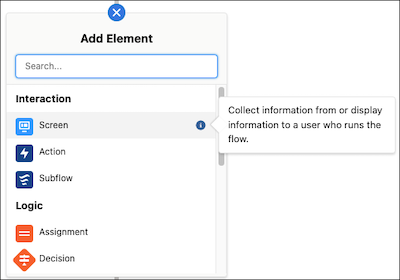
Flow Element Menu in Auto-Layout has a new and clean look this release. The element description text is now transformed into a tooltip. The description looks neat in a callout when hovered on the ‘i’ icon. Earlier each element’s description was displayed right beneath the element and if that text was long then it used to get truncated.
Reference URL – https://help.salesforce.com/s/articleView?id=release-notes.rn_automate_flow_builder_get_a_streamlined_flow_element_menu.htm&type=5&release=242
Flow Runtime
6. Select a Value from a List of Choices with the Choice Lookup Component (Beta)
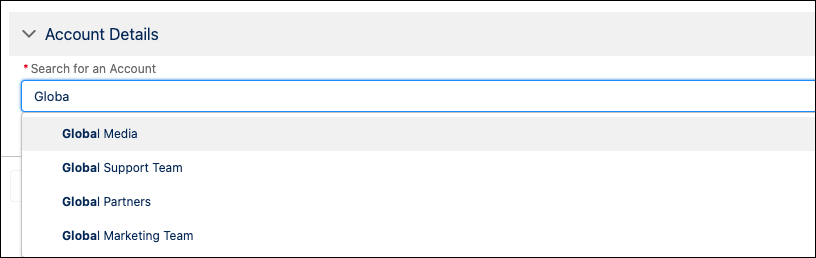
Choice Lookup Component (Beta) is a brand-new screen flow component. You can leverage it to display filtered data values, picklist values, static values or object records on a screen. Users can then search for and choose a particular value. Hence, it reduces the need for users to scroll through a never-ending list of values and they can select what they are looking for in an instant. All choice resources are supported by this component.
Reference URL – https://help.salesforce.com/s/articleView?id=release-notes.rn_automate_flow_runtime_choice_lookup_beta.htm&type=5&release=242
Flow Extensions
7. Run Screen Flows from Slack (Beta)
Going one step ahead from previous release, now you can start a screen flow from Slack. Yes, you heard it right! It is possible to do that using shortcuts or a button that do not require an input parameter. Apex SDK for Slack (Beta) enables you to configure an app with global shortcuts, message shortcuts, or slash commands that can invoke Flow from Slack. Furthermore, you can create a custom view with rich-text to run flows from Slack buttons.
Reference URL – https://help.salesforce.com/s/articleView?id=release-notes.rn_automate_flow_extend_run_flows_from_slack.htm&type=5&release=242
8. Send Notification Actions Now Support Desktop and Mobile Notification Types
Earlier, “Send Notification” core action was available only for Slack-enabled notification types, but not anymore. Now you can use this action to send a notification of desktop or mobile notification types as well. Configure your custom notification type with title and body then select core action notification in the flow and set up parameters as necessary.
Flow Orchestration
9. Use Advanced Settings for an Orchestration
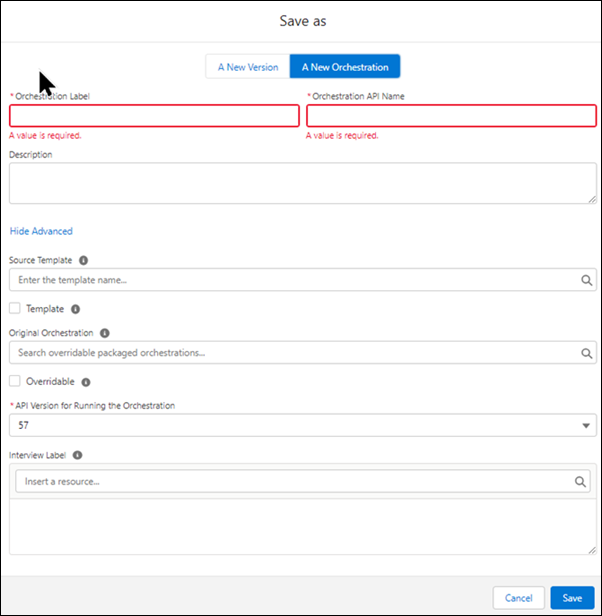
Flow Orchestration is equipped with advanced settings now. You can use them to have a granular control on how Orchestration is used and executed. Moreover, after flow templates, here comes the Orchestration templates. Transform any of your existing orchestration into a template easily. Then you can use that template and tweak it according to next orchestration requirements so you do not have to start from scratch.
Reference URL: https://help.salesforce.com/s/articleView?id=release-notes.rn_automate_orchestrator_advanced_settings.htm&type=5&release=242
10. Create a Record-Triggered Orchestration on the Core Tab
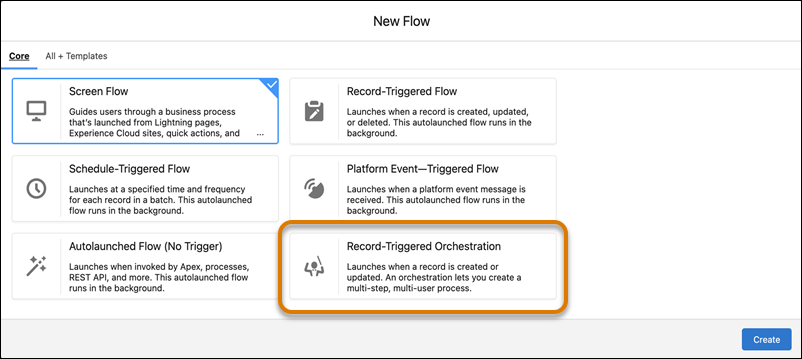
Ever heard of Record-Triggered Orchestration? No right! It is a net new kind of Flow you can create from the “Core” tab on create flow screen when starting a new flow. It allows you to create a multi-step, multi-user process which you can make use of to automate your unique business processes that span across departments. You can be the obliging orchestrator of your company that can streamline processes for good.
Reference URL: https://help.salesforce.com/s/articleView?id=release-notes.rn_automate_orchestrator_new_flodal_location.htm&type=5&release=242
These were the 10 terrific Flow updates from Salesforce Spring ‘23 release. We believe that you are equally excited to get your hands on these features. Soon, you will be! Meanwhile, watch out for our next Spring ‘23 blog in this series.

