
Salesforce Winter ‘23 release is just about a month away. As part of our series of blogs, this time around, our center of attention is Sales Cloud. So, here we are presenting 10 terrific Sales Cloud updates from Winter ‘23 release. Let’s see what Sales cloud has to propose to us for this release.
1. Create Custom Calculated Forecast Columns to Reflect Your Business
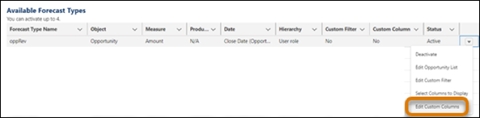
Now you can have a maximum of five custom calculated columns for each forecast type. This feature allows you to customize Collaborative Forecasts as per your needs and wants. You may use the custom columns to show commit coverage or best-case-to-commit ratios as a possibility. Furthermore, the Forecasts page allows you to show, hide, and reorder both standard and custom columns. Note: “Show gap to quota and pipeline coverage columns” setting is removed from the Forecasts setting. Had you checked it off previously and used it then it will be considered as a custom calculated column going forward.
Reference URL: https://help.salesforce.com/s/articleView?id=release-notes.rn_sales_features_core_forecasting_custom_columns.htm&type=5&release=240
2. Choose Custom Opportunity Fields to Include or Exclude from Your Forecasts
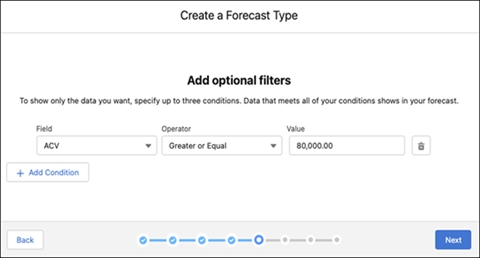
Earlier, admins had the ability to filter forecasts page by only standard fields such as record type, number, currency or picklist fields. So, only those records meeting the criteria showed up on the Forecasts page. But now, they can filter based on custom fields also such as Annual Contract Value (ACV). The field dropdown on the add optional filter window now shows both standard and custom fields. A maximum of three conditions can be added and only the AND condition logic is available.
3. View Territory-Based Forecast Types in the Salesforce Mobile App
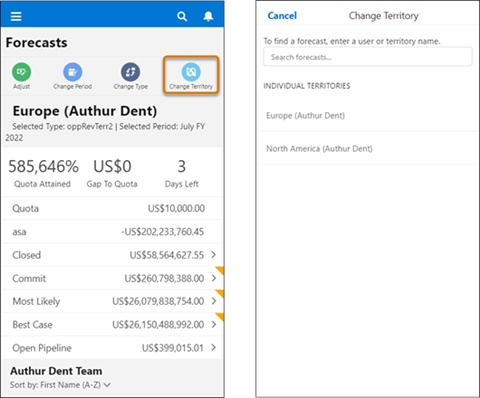
Forecasts page on Salesforce mobile app has a brand-new button “Change Territory”. What’s the purpose of that? Well, earlier you could see forecasts only by user role in mobile app. But now you can view them by territory. So, territory managers can check what the forecast looks like for the Opportunities in their territory. And, higher level personnel like regional heads or country managers can change territory and have a bird’s eye view on forecasts.
Reference URL: https://help.salesforce.com/s/articleView?id=release-notes.rn_sales_features_core_forecasting_mobile_territory.htm&type=5&release=240
4. Create Longer Forecast Adjustment Notes
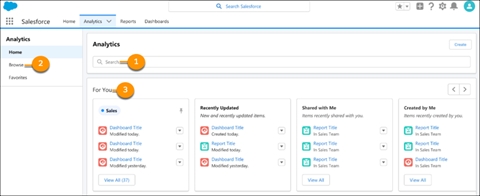
At times, you as a sales person need to adjust the forecasts to better reflect the prospective business. To add reasoning, you provide forecast adjustment notes but always had to keep it short due to slender character limit. Worry no more because now the same limit is increased to 255 characters so you can add some more valuable details on why the forecast was adjusted.
Reference URL: https://help.salesforce.com/s/articleView?id=release-notes.rn_sales_features_core_forecasting_adjustments_long.htm&type=5&release=240
5. Work Smoothly with Improved Usability of Salesforce Desktop Site Forecasts
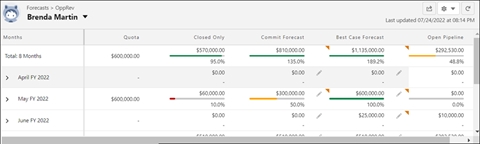
The Collaborative Forecasts page on the desktop site have an overhaul. It looks more intuitive now with enhanced navigation and added color demarcation. If your admin has enabled “Show Quota” in Collaborative Forecasts settings, then now a progress bar is shown to reflect how much percentage of the quota been achieved in the summary view. A single popup on a column indicates that forecast was adjusted recently. Time frame column on the left is frozen when scrolling horizontally like freezing first column in Excel to keep the context.
Reference URL: https://help.salesforce.com/s/articleView?id=release-notes.rn_sales_features_core_forecasting_desktop_usability.htm&type=5&release=240
6. Assign Leads to Territories (Generally Available)
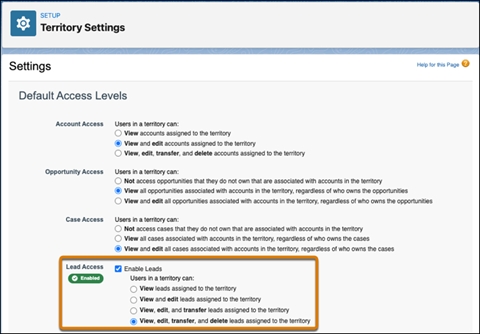
Now the Leads coming to your organization can be assigned to territories. Yet another way to share Leads in Salesforce and open up access! On the Enterprise Territory Management setup page, enable Leads and define the default access that territory members can have on Lead records. Then add “Assigned Territories” related list to the Lead record page like you would do it for Account page.
Reference URL: https://help.salesforce.com/s/articleView?id=release-notes.rn_sales_features_core_territory_management_leads.htm&type=5&release=240
7. Break Up Record Details in Accounts, Contacts, and Opportunities
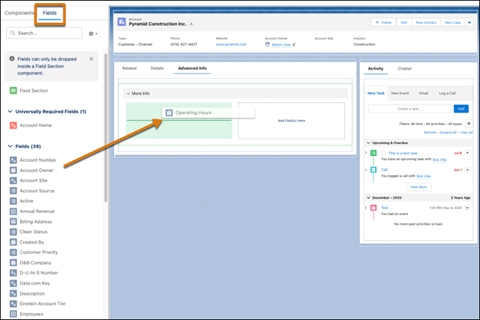
Dynamic Forms, at its inception, was supported only on custom objects. But now after a couple of years and few releases, it has made its way to certain standard objects such as Account (including Person Account), Contact, and Opportunity. Leverage this feature to customize sections and fields on your Account and/or Contact record pages or club with component visibility filter to show right fields on right Opportunity stage. More power to you!
Reference URL: https://help.salesforce.com/s/articleView?id=release-notes.rn_sales_features_core_dynamic_forms_support.htm&type=5&release=240
8. Track and Sort All Your Tasks with the To Do List
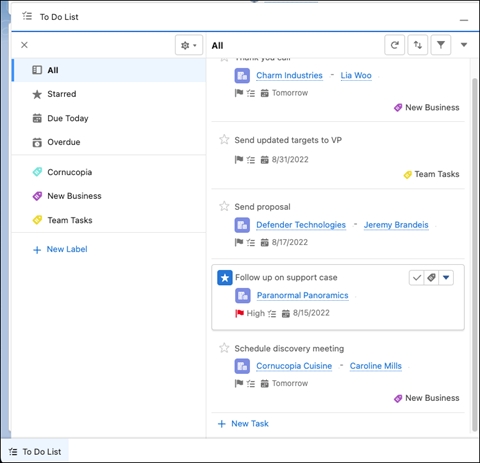
As depicted in the above screenshot, you must be wondering that this utility item is not familiar. Off course because a new utility bar icon is in town! “To Do List” utility item shows users all their assigned tasks in one place. Within the component, tasks can be sorted and organized in a single actionable view. That’s not it, a label can also be applied so users can better organize them and act upon them accordingly. Ask your admin to add “To Do List” utility icon to your app today!
Reference URL: https://help.salesforce.com/s/articleView?id=release-notes.rn_sales_productivity_to_do_list.htm&type=5&release=240
9. Get More Options for From Addresses in List Emails
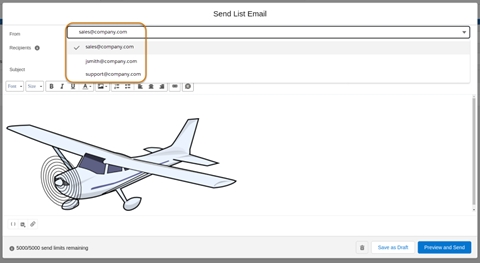
Do you want to increase the chances of your list emails getting opened? Then curate an email address for your job function or department such as insidesales@yourcompany.com, add that as an organization-wide email address, provide your users access to use it and leverage that to send list emails. You could also add a person’s email as org wide email also like johndoe@yourcompany.com and use that as a common email address to send outbound emails. It is likely that the recipient will open the email depending on who has sent it and what is the originating email address.
Reference URL: https://help.salesforce.com/s/articleView?id=release-notes.rn_sales_productivity_email_from.htm&type=5&release=240
10. Salesforce for Outlook Is Retiring in June 2024
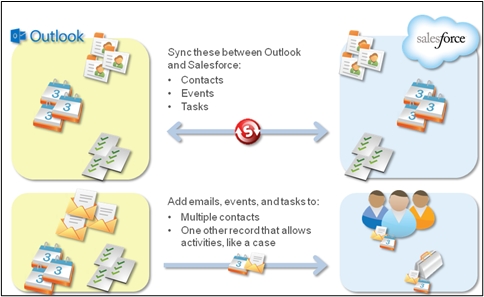
Salesforce for Outlook, the plugin for your Outlook email client to relate emails to records in Salesforce is set to go off the service from June 2024. If you are someone who is still using it, then what does that leave you with? Don’t fret! Salesforce has your back! You can opt for the next-generation of alternative products, Outlook Integration or Einstein Activity Capture. The Outlook Integration is a free plugin while Einstein Activity Capture is a paid product with artificial intelligence baked into it.
Reference URL: https://help.salesforce.com/s/articleView?id=release-notes.rn_sales_sfo_retirement.htm&type=5&release=240
These were some of the most terrific features of Salesforce Winter ‘23 release. Watch out for other blogs from the series. Till then, stay tuned!

