"WINTER '22 IS COMING"
With fall knocking on the door and winter around the corner, there is excitement all around in the Salesforce eco-system. Here we are, yet again for the last time this year, yearning for a brand-new Salesforce release to be bestowed upon us. It means a plethora of latest and greatest features to witness, try out and prepare for. Salesforce Winter ’22 release is making its way out and following are the important dates to keep an eye on:
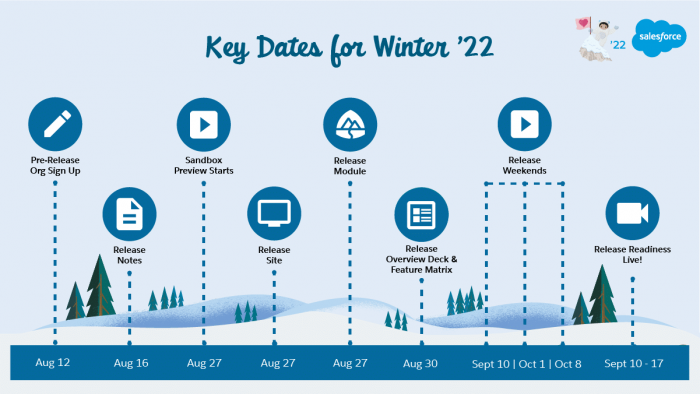
- August 12: Pre-release Org Sign-Up
- August 16: Release Notes Out
- August 27: Sandbox Preview Starts & Release Module published on Trailhead
- August 30: Release Overview Deck & Feature Matrix
- September 10 – September 17: Release Readiness Live
- September 10 – October 8: Release Weekends
So after having gone through whopping 550 pages of Salesforce Winter ’22 release notes, we have come up with not just 5, not even 10 but Top 15 features of this release. Without further ado, let’s check out the salient features of this release.
1. Show In-App Guidance for Specific Record Types
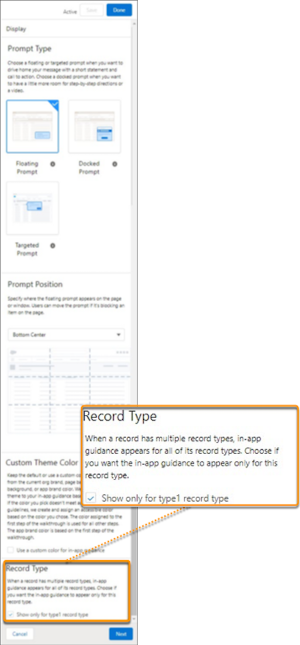
Now you can be absolutely precise on where to show In-App Guidance prompts on a particular object’s page layout henceforth. Moving forward, you can decide whether you want to display the prompt on an object’s pages of all record types or any specific record type. Earlier, it was observed that if the prompt is added to an object which has record types and related pages, then it used to show up on all the record pages. Now you can control that with Record-Type setting while creating the In-App Guidance prompts. This can be beneficial to guide users if the record types cater to different processes of the same object. E.g. The B2B and B2C Opportunity Sales Processes can have their dedicated prompts for users to follow.
Reference URL: https://help.salesforce.com/s/articleView?id=release-notes.rn_general_iag_record_type.htm&type=5&release=234
2. Welcome to Einstein Search: Now on By Default
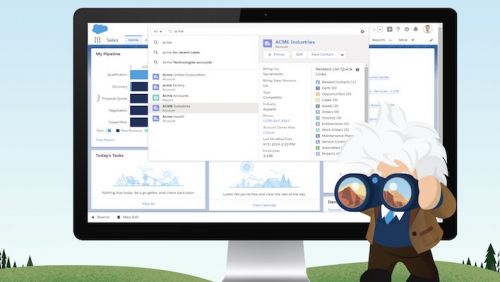
Global Search in Salesforce has just got smarter and mightier than ever. With the Einstein Search, you have intelligence built-in in your regular record search activity. Icing on the cake is that it’s enabled by default and is absolutely free. Salesforce users can perform their searches just like they did in the past, but now Einstein offers personalized search results, record previews from the search box, and natural language searches. So now you can type in Salesforce just how you would talk to your smart assistant. E.g. The search query “show me my open Opportunities” will yield a list of Opportunities that are in Open status. That’s cool!
Reference URL: https://help.salesforce.com/s/articleView?id=release-notes.rn_search_es_defaulton.htm&type=5&release=234&language=en_US
3. Automatically Tune Your Dashboards to Your Business Goals with Dynamic Gauge Charts (Beta)
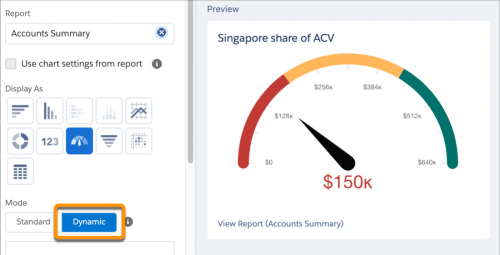
Dashboard Gauge Charts are one of the intuitive charts that have been used to measure values against a set range. However, those ranges have been static all this while where they need to be explicitly put while setting up the component. But not anymore! Say hello to Dynamic Gauge Charts which frees you from the static values associated with goals or targets. Now you can build your Gauge Charts using report metrics and field values that respond dynamically to your business. e.g. Create an Opportunity report with grouping, filters, etc. and use that as a metric to compare against team performance.
Reference URL: https://help.salesforce.com/s/articleView?id=release-notes.rn_rd_dashboards_dynamic_gauge_charts.htm&type=5&release=234
4. Build More Interactive Lightning Pages with Dynamic Interactions
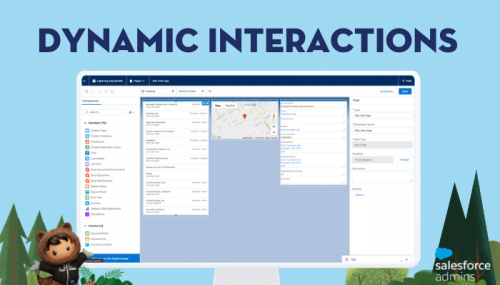
Dynamic Interactions is a game-changing feature that will allow components on a Lightning page to talk to each other. Yes. you heard it right! That too with clicks not code. Are you serious? This is mind-boggling! Earlier you needed developer assistance to write code and wire events up. Now anyone will be able to point-and-click their way through the Lightning App Builder to build this experience. That’s awesome!
When an event occurs in one component on a Lightning page, such as the user clicks on an item in a list view, can automatically update other components on the page. Admins can create applications in Lightning App Builder with components that communicate and transform based on user interactions using Dynamic Interactions. To get the most out of Dynamic Interactions, admins and developers work together. First developers create custom components with events. Then, admins configure these events by setting up the interactions between the components in Lightning App Builder.
Reference URL: https://help.salesforce.com/s/articleView?id=release-notes.rn_forcecom_lab_dynamic_interactions.htm&type=5&release=234
5. Let Org-Specific Metrics Guide Your Lightning Page Performance Improvements
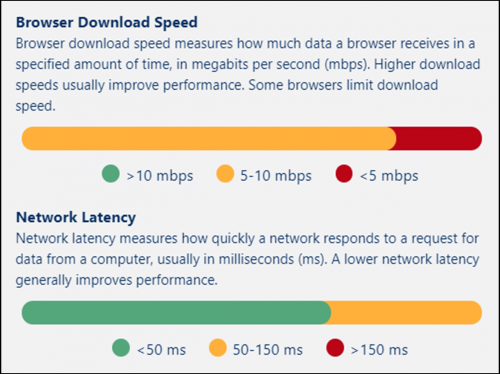
Lightning framework, being slightly heavy on the front-end brings along various factors that may affect the Expected Page-load Time (EPT) for a Lightning Page at runtime. There have been updates in the past releases w.r.t. improving the Lightning Page Performance. Now with Org-Specific metrics, you can visualize your users’ performance metrics and the recommendations that offers which you can choose from. The Org-Specific Metrics card shows analyzed data from the last 90 days of use that includes your users’ network latency, browser speed, and number of cores of their computers. With these key insights at hand, you can make informed decision and tweak the Lightning pages accordingly to perform better.
Reference URL: https://help.salesforce.com/s/articleView?id=release-notes.rn_forcecom_lab_user_metrics.htm&type=5&release=234
6. Include Images in Rich Text Component in the Lightning App Builder
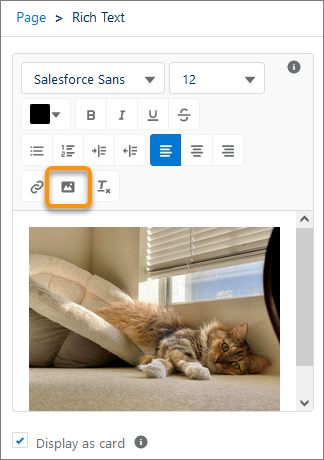
Now you can add images in the Lightning App Builder’s Rich Text components to be used on record pages. This gives you an opportunity to Increase the usability of the Rich Text components on your Lightning pages. e.g. you can have an image in Rich Text component that shows “VIP Customer” or “Handle with Care” and have a dynamic component visibility based on the Account or Contact’s field values or use it on Case page layouts to show different images based on Case status. The possibilities are endless!
Reference URL: https://help.salesforce.com/s/articleView?id=release-notes.rn_forcecom_lab_rich_text_editor.htm&type=5&release=234
7. New Rules in Town - Restriction Rules and Scoping Rules
People, there are new rules in town! So be aware! And those are related to record sharing. Let’s get ourselves acquainted with them.
Restriction Rules (Generally Available)
With Restriction Rules, you can protect organization’s data and boost productivity by allowing your users to see only the records necessary for their job function. Create these rules to specify the subset of data that the specified groups of users will have access to. You can set them on custom objects, and standard objects such as Contracts, Tasks, Events, Time Sheets, and Time Sheet Entries.
Reference URL: https://help.salesforce.com/s/articleView?id=release-notes.rn_forcecom_sharing_restriction_rules.htm&type=5&release=234
Scoping Rules (Beta)
With Scoping Rules, on the other hand, as per the criteria that you select, set rules so that your users see only records that are relevant to them. With Scoping Rules in place, you have a mechanism to prevent users from accessing records that contain sensitive or irrelevant information. One thing to note here is that they do not restrict the record access that the users in the org already have. It’s just that the Scoping Rules prioritizes the records availability to users as per their usage. As this feature is in Beta, to enable it, you can contact Salesforce.
Reference URL: https://help.salesforce.com/s/articleView?id=release-notes.rn_forcecom_sharing_scoping_rules_beta.htm&type=5&release=234
8. Save Time by Creating Custom Pipeline Views and Filters in Pipeline Inspection
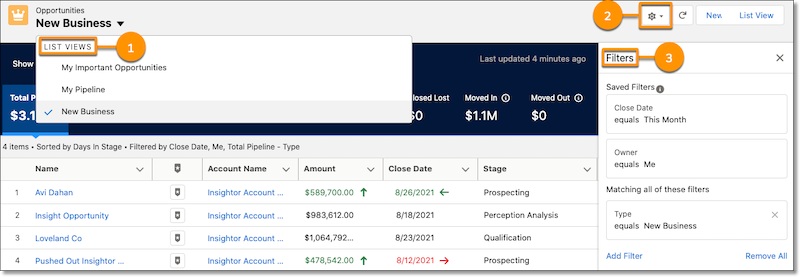
Pipeline Inspection now allows users to save their most frequently used pipeline views. That’s awesome! This saves users’ time in recreating them every time they are looking at the Pipeline Inspection views. e.g. You can create custom filters or views for Opportunity types, stages, etc. and it is similar to the way how you would create a list view for other objects like Lead, Account, etc.
9. Track Forecast Categories Your Way
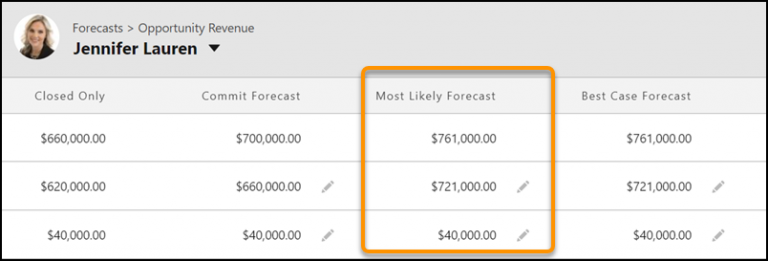
There’s a brand-new Forecast Category in Salesforce Collaborative Forecasts i.e., the “Most Likely Forecast” category in addition to the standard four forecast categories. It gives users ability to track business that is most likely to be getting closed. Once admin adds that category in Collaborative Forecasts in setup, it is available as a picklist value to users and it shows between Commit and Best-Case categories as depicted in the picture above.
Reference URL: https://help.salesforce.com/s/articleView?id=release-notes.rn_sales_features_core_forecasting_custom_categories.htm&type=5&release=234
10. Speed Up Account-Territory Assignment
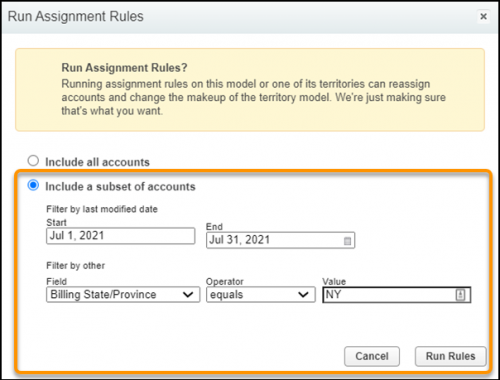
Enterprise Territory Management has got an update that is going to boost user productivity. Account-Territory Assignment Rules now has an option, during running assignment rules manually, to include all accounts or include only a subset of accounts when the rules run. e.g., You can select to run rules only for a particular country or city’s accounts that were created or modified last month or quarter. Otherwise, assignment rules run for all accounts, by default, which can take considerably long time. Now admins and/or users can save time by making optimum use of this feature.
11. Send List Email Your Way (Pilot)
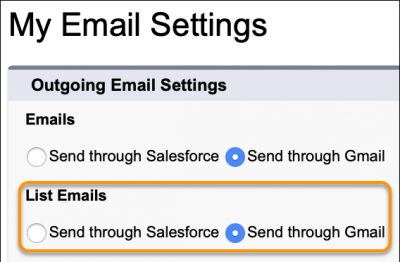
Traditionally, your users sent list emails from Salesforce and there was no alternative to that. But now they can choose the medium to send list emails, whether through Salesforce, Gmail, Office 365 or Microsoft Exchange. The prime advantage of this update is, it will improve the likeliness to open an email because it will be sent from user’s individual email account and not a generic odd-looking character in email sender name. Furthermore, list emails will be recorded in the user’s sent folder, so the send history is maintained in the email client. That’s quite impressive.
Reference URL: https://help.salesforce.com/s/articleView?id=release-notes.rn_sales_productivity_email_list_email_send_choice.htm&type=5&release=234
12. Add Rows and Columns to Your Lightning Email Templates
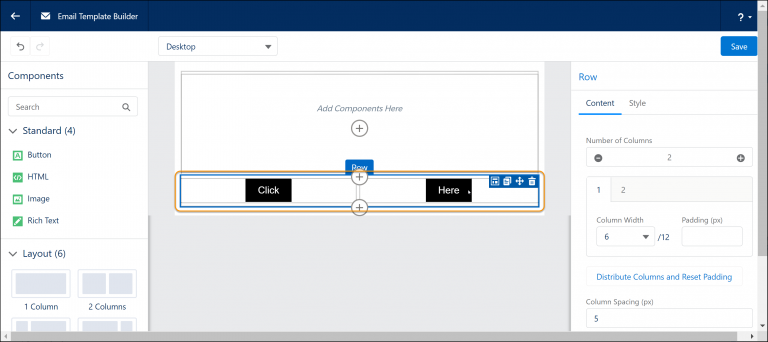
Now you can use the “Layout” component in Drag-and-drop Email Template Builder to easily add a row to your Email Template Builder or Email Content Builder template. With this, you can have a layout with no columns or a preconfigured set of up to four columns. The brand-new Layout component replaces the earlier Row component of Email Template Builder. To start using this component, just drag it from the component menu on to the canvas and start building rich, structured email templates.
Reference URL: https://help.salesforce.com/s/articleView?id=release-notes.rn_sales_productivity_email_template_row_layout.htm&type=5&release=234
13. Sort Upcoming & Overdue Activities Intuitively in Activity Timeline on a Record Page
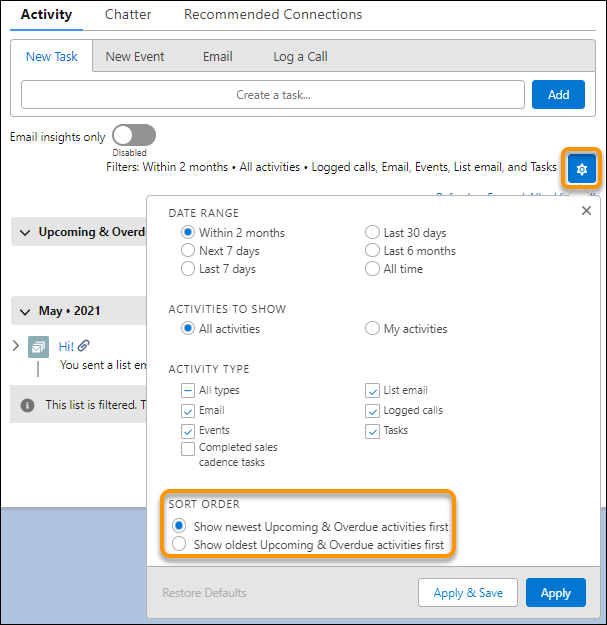
Activity Timeline filter has a new section “Sort Order” that contains two new sorting settings. Now you can select to show newest or oldest upcoming and overdue activities first in the Activity Timeline. It allows you to see the next overdue item on your calendar at the top of the list followed by your other activities. Previously, it was vice-versa where the item with the closest due date was at the bottom of the list. This feature can help users to see the pending tasks and events from past date on top of the list which will drive focus on those activities.
Reference URL: https://help.salesforce.com/s/articleView?id=release-notes.rn_sales_productivity_timeline_sort_upcoming_overdue.htm&type=5&release=234
14. Help Your Users Personalize Their Content with Mobile Home (Generally Available)
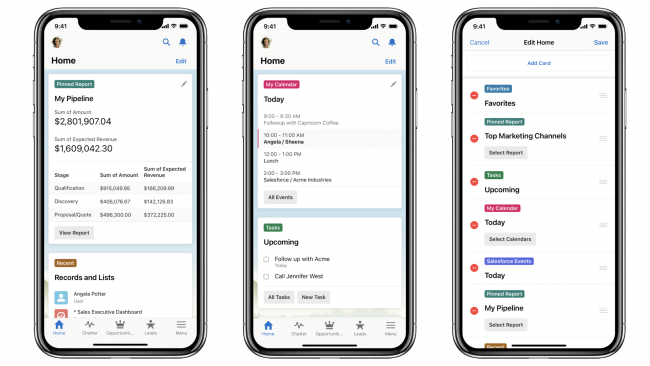
Mobile Home is now generally available as a standard navigation item for the Salesforce Lightning mobile app on iOS and Android devices. Mobile Home is the new default landing page that your end users can personalize with the items they want to see first when they open the mobile app, be it today’s Tasks, a List View showing Opportunities closing this week, etc. Administrators can add Mobile Home to any phone-activated Lightning app, or to the Mobile Only navigation and then the Mobile Home tab is visible to users only on their mobile app and not on desktop. Tip: It is highly recommended that you set it as the first tab in mobile navigation to provide users with a brand-new landing screen every time, they open the app.
Reference URL: https://help.salesforce.com/s/articleView?id=release-notes.rn_mobile_home_autoenable.htm&type=5&release=234
15. Run Your Business on Tablets (Beta)
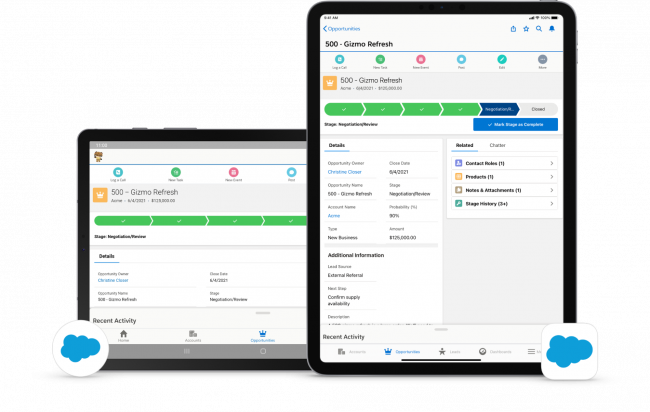
Success from Anywhere is the new normal that Salesforce is preaching every day. In this changed work culture post COVID-19 pandemic, the mobile-first approach to work is gaining significance. Today, you are not confined to work from within four walls of your office and you are able to run your business or work efficiently from anywhere with portable devices. Hence this release update is a ray of hope for all those who run their businesses from mobile app or a tablet. All new full-width tablet app experience of Salesforce is now available in the Salesforce mobile app on iPad and Android tablets as an administrator opt-in beta feature. It uses the device’s full screen to display record layouts, as if they were on desktop, with exclusively optimized components for mobile. Also, it supports Lightning apps, full-width Lightning record pages, Lightning navigation, and Einstein Analytics. What one could ask for more on a device that fits in their hand right? So, now you can enjoy the desktop Salesforce experience while on the go or when you are out and about on holidays!
Reference URL: https://help.salesforce.com/s/articleView?id=release-notes.rn_mobile_fullwidth_tablet.htm&type=5&release=234
These were the latest and greatest features of Salesforce Winter ‘22 release. Going forward we’ll be publishing a series of blog posts with other fantastic features around a specific product of Salesforce such as Flows, Experience Cloud & CMS, Service& Field Service, Industries, etc. So, keep an eye on our upcoming blogs, and stay tuned!

ABOUT AETHEREUS
We partner with our clients to solve their most challenging customer experience problems by leveraging the power of Salesforce with cutting-edge technology and a design-led approach. We have been Salesforce Partner since 2019.

