With winter knocking on the door and spring around the corner, Salesforce eco-system is full of excitement yet again, for the last time of the year. Everyone’s longing for a brand-new Salesforce to get their hands on. Spring ‘22 release is packed with fascinating features and it won’t let admins and developers down by any means. So, here are the important dates to watch out for:
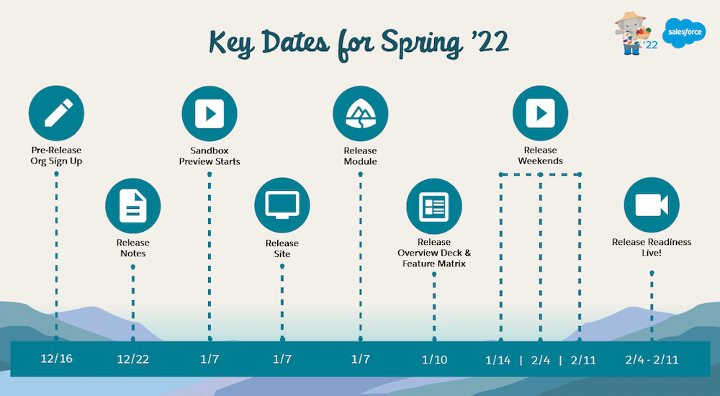
- December 16: Pre-release Org Sign-Up
- December 22: Release Notes Out
- January 7: Sandbox Preview Starts & Release Module published on Trailhead
- January 10: Release Overview Deck & Feature Matrix
- January 14 – February 02: Release Weekends
- February 4 – February 8: Release Readiness Live
So, after having gone through entire lot Salesforce Spring ’22 release notes, we have come up with our top 15 features of this release. Let’s unearth them.
1. Say Goodbye to Checkout and Hello to the Your Account App
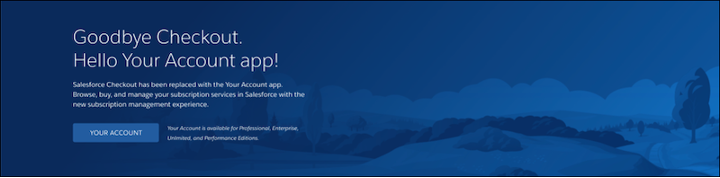
Now you can manage your Salesforce subscriptions, purchase new licenses yourselves with the brand-new self-service solution i.e. “Your Account” app. This feature replaces previously used Salesforce Checkout. When you navigate to the Checkout page in Salesforce setup, a new landing page introduces you to the Your Account app. You can navigate to the Your Account app or learn more about the app by clicking on the “Your Account” button.
Reference URL: https://help.salesforce.com/s/articleView?id=release-notes.rn_your_account_app_checkout_retired.htm&type=5&release=236
2. Search for Knowledge Articles Written in Multiple Languages (Pilot)
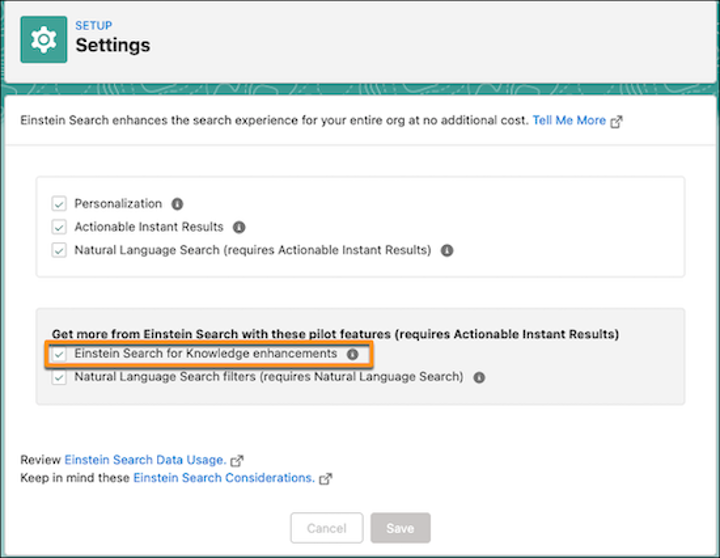
Einstein Search enhances the search experience for your entire org at no additional cost. Yes, you heard it correct! Now you can search Knowledge articles written in multiple languages (Pilot). It is going to make life of Service agents’ working across the globe much easier. Here’s how it works. Search looks for articles that match words in an agent’s query and returns the ones that are in their personal profile language and in the Knowledge base default language. To override the defaults or add languages, an agent can modify the Knowledge language filter. Search returns relevant results for all the specified languages. Multilanguage search applies only to the global search box and the Knowledge search sidebar.
Reference URL: https://help.salesforce.com/s/articleView?id=release-notes.rn_search_esk_multilanguage.htm&type=5&release=236
3. Bring Tableau CRM and Data Pipelines Data Together
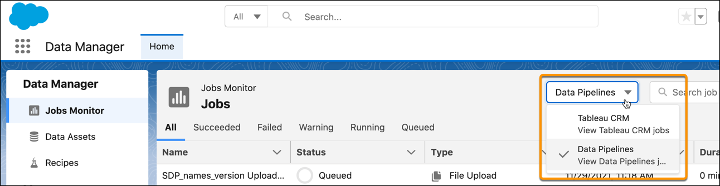
Now you can bring Tableau CRM and Data Pipelines data together so that you don’t have to recreate Tableau CRM recipes in Data Pipelines to generate the same dataset. When you are using both of these products, you have the ability to choose which product’s limits a recipe’s run and dataset will use. Select either product’s inputs when building recipes to avoid recreating and updating recipes in both products.
Reference URL: https://help.salesforce.com/s/articleView?id=release-notes.rn_data_pipelines_unification.htm&type=5&release=236
4. Easily Find the Right Report Type for New Reports (Beta)
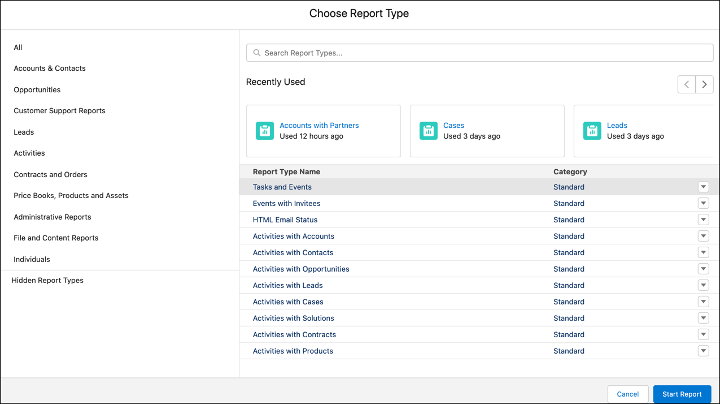
Report Type Selector in Lightning Experience create a report flow has a new and enhanced look. You don’t need to guess which report type will be most relevant when making a selection while creating a report. It allows you to quickly access recently used report types and view the fields and objects that are included. That’s cool! isn’t it? Furthermore, you will be able to identify standard and custom report types at a glance. Finally, you have the ability to hide the report types rarely used to clear the clutter.
Reference URL: https://help.salesforce.com/s/articleView?id=release-notes.rn_rd_report_type_selector.htm&type=5&release=236
5. Edit Multiple Fields Inline on the Report Run Page (Beta)
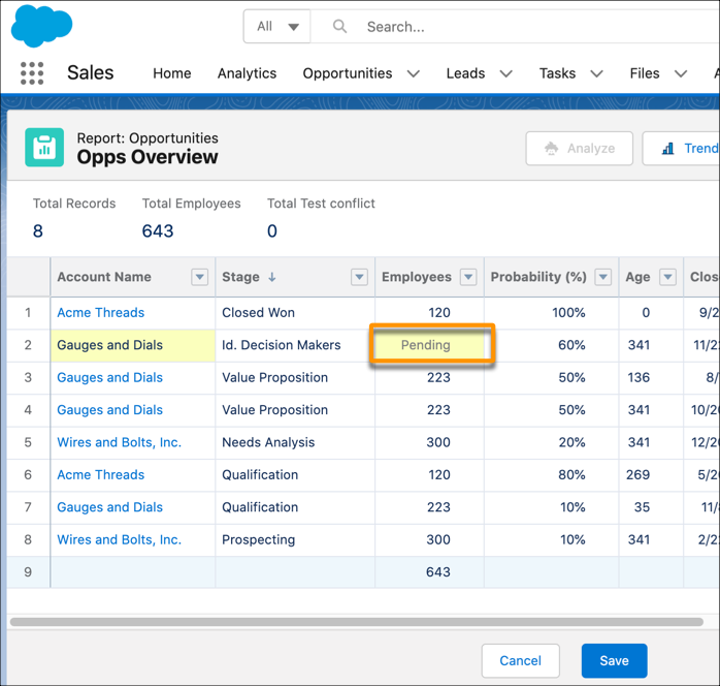
What if we told you that the tabular reports now behave like object list views with inline editing, you wouldn’t believe, right? Off course, because that’s the awesome new feature Inline Editing on Report Run page allows you to do i.e., edit multiple records at a time. These changes can be in multiple rows or columns, doesn’t matter, just hit save once done to save all the changes in a single click. It’s a perfect way to update multiple statuses or clean up data without having to rerun your report.
Reference URL: https://help.salesforce.com/s/articleView?id=release-notes.rn_rd_reports_multi_inline_editing.htm&type=5&release=236
6. Manage Permission Sets and Permission Set Group Assignment Expiration Dates with an Enhanced User Experience (Beta)
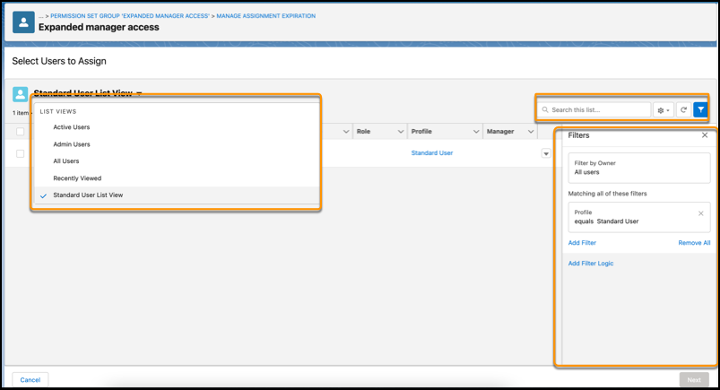
Permission Set and Permission Set Group assignment page in setup has got an overhaul. Now you can easily search for and filter users in your org to assign to permission sets and permission set groups. All new Lightning list views allows you to better manage expiration dates for those permission sets and permission set groups. This is beneficial especially in the case of projects that have end dates. You can create a filter for a certain set of users that are part of that project and set an expiration date of permission set or permission set group that aligns with project’s end date.
Reference URL: https://help.salesforce.com/s/articleView?id=release-notes.rn_forcecom_permissions_filter_assignment_expiration.htm&type=5&release=236
7. Orchestrate Multiuser Processes with Flow Orchestrator
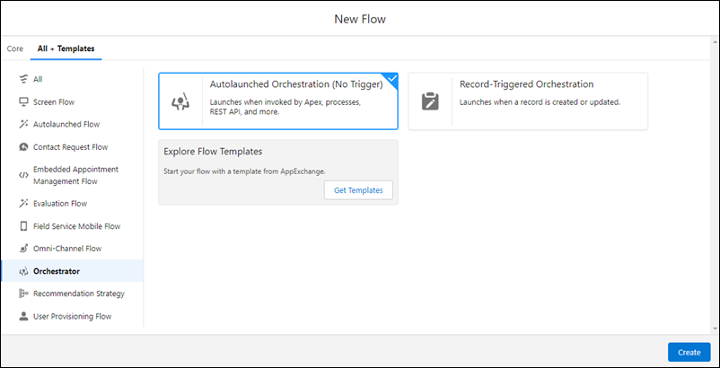
With Flow Orchestrator, you can combine your automated processes in a single interface. This no-code approach of Orchestrator lets you orchestrate and transform Flows into steps organized by various stages. This method has many benefits that include more flexibility to create approval processes, better ability to assign work to any Salesforce user, and more control over record lifecycles. To automate complex processes, it is recommended to use Flow Orchestrator and use Flow Trigger Explorer to order your Record-Triggered Flows.
8. Increase Productivity with Orchestrator Work Guide
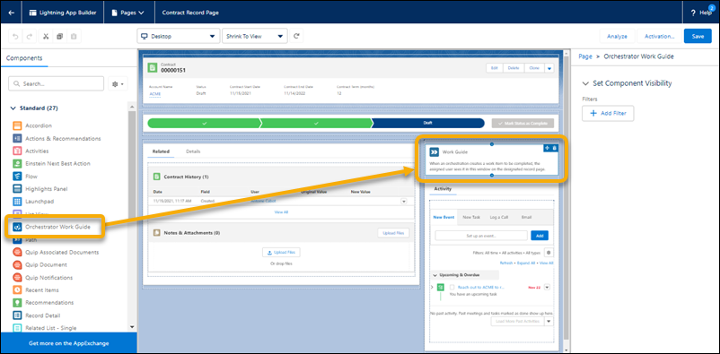
Orchestrator Work Guide is a new standard Lightning Component that is part of the Orchestrator feature. Once you add it to your Lightning pages, it shows the notifications as processes in Orchestrator move forward. This will help you reduces handoff time by notifying the next assigned person at the right time. Once the work is ready for next assignee, Orchestrator creates a work item for that assignee and shows a notification in the Work Guide component. The assigned user is able to see and complete the work on the relevant record conveniently without any context switching.
Reference URL: https://help.salesforce.com/s/articleView?id=release-notes.rn_automate_orchestrator_lab_work_guide_component.htm&type=5&release=236
9. Monitor Your Slowest Desktop Record Pages
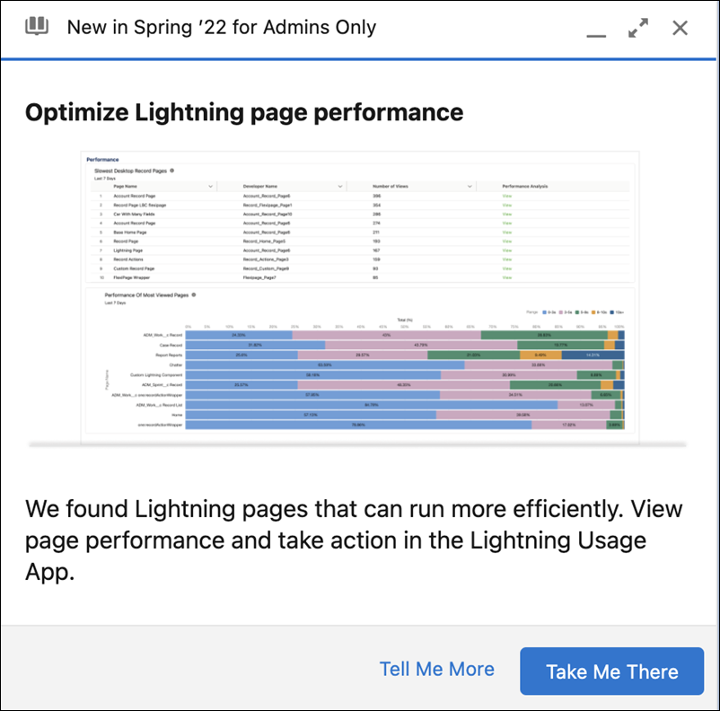
Salesforce Lightning Experience provides rich and intuitive UX to end users but the Lightning pages tend to take more time to load on the browser. To overcome this, Salesforce introduced a feature in previous releases to analyze the Lightning page performance. Going further now you can find out and monitor the exact pages that are the slowest to load on a desktop experience. Salesforce shows a prompt in Lightning App Builder, using which you can easily land on the Lightning Usage app in setup, which lists the desktop record pages with a median estimated performance time (EPT) of 4 seconds or longer. Analyze those pages and make tweaks to make them perform better.
Reference URL: https://help.salesforce.com/s/articleView?id=release-notes.rn_forcecom_lab_slowest_pages.htm&type=5&release=236
10. Say Hello to the Digital Experiences App in Lightning Experience
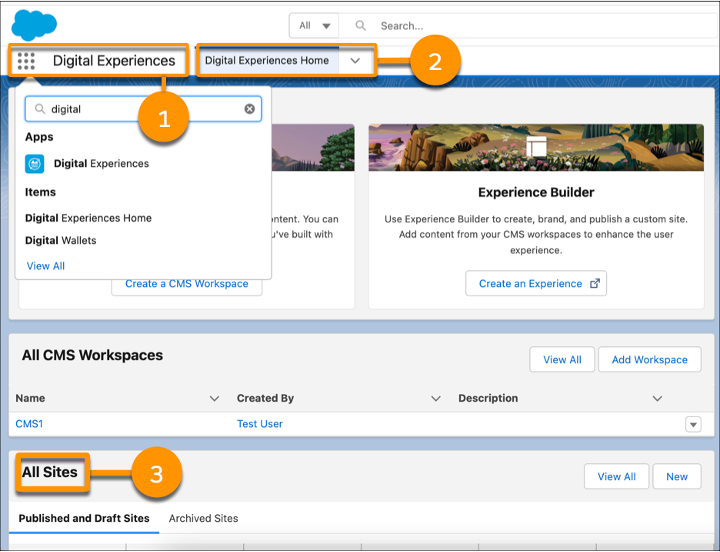
Salesforce CMS app is now called as “Digital Experiences” because there were many settings which were added to this app which were not relevant to CMS. Also, the naming convention is changes to keep it in line with the Digital Experiences setup menu. Apart from managing your CMS content, you can use this app to see your site’s details and the underlying framework that it’s using. You can also use this app to archive or unarchive your site.
Reference URL: https://help.salesforce.com/s/articleView?id=release-notes.rn_experiences_dxp_app.htm&type=5&release=236
11. Archive Experience Cloud Sites (Generally Available)
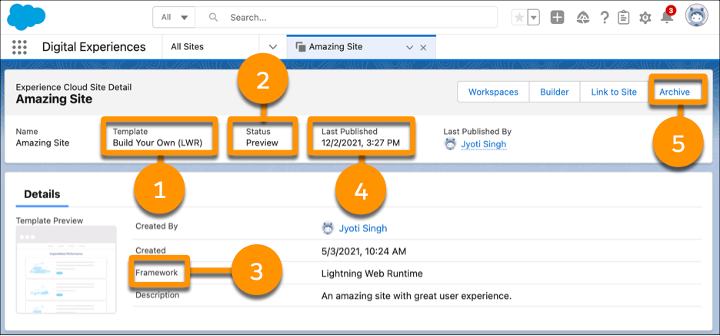
Salesforce Community a.k.a Digital Experience Site can now be archived in addition to marking it as active or inactive. This was one of the most asked for feature in Salesforce IdeaExchange. With this feature, now you can archive a site from its detail page in Salesforce after its purpose has been fulfilled. e.g. A site created for registration of a particular event has no purpose after the event has taken place. Now when you archive a site, its URL is no longer available neither to end users nor admins. Instead, users see a site under maintenance page. The good news is archived sites don’t count towards the Salesforce site limit.
Reference URL: https://help.salesforce.com/s/articleView?id=release-notes.rn_experiences_archive_sites.htm&type=5&release=236
12. Quickly Reference Lists with the Mobile Home Pinned Lists Card
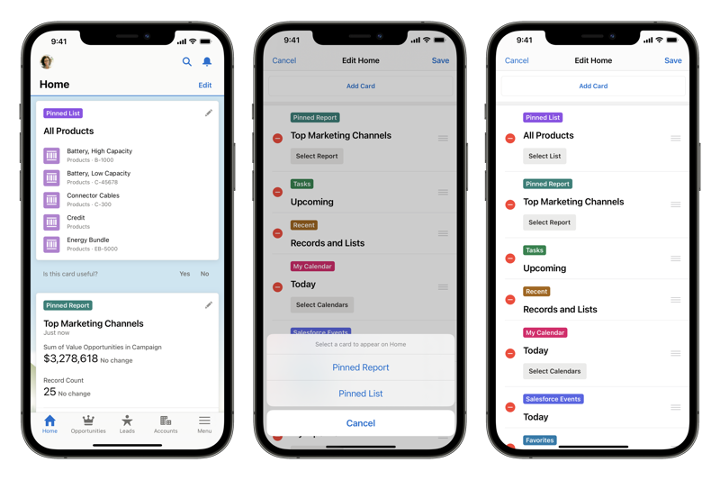
Salesforce mobile app experience is getting richer with every release. Now Pinned List Views are also available in Salesforce mobile app. Mobile Home Pinned Lists Card lets you quickly reference lists that you use the most and often freeing you from scrolling through a bunch of other list views. Now users can customize their mobile app home page with Pinned List card. Furthermore, they can even have multiple cards to see data of different objects at a glance. This level of personalization will help users keep the data at their fingertips.
Reference URL: https://help.salesforce.com/s/articleView?id=release-notes.rn_mobile_home_pinned_list.htm&type=5&release=236
13. Experience a More Efficient Collaborative Forecasts Setup
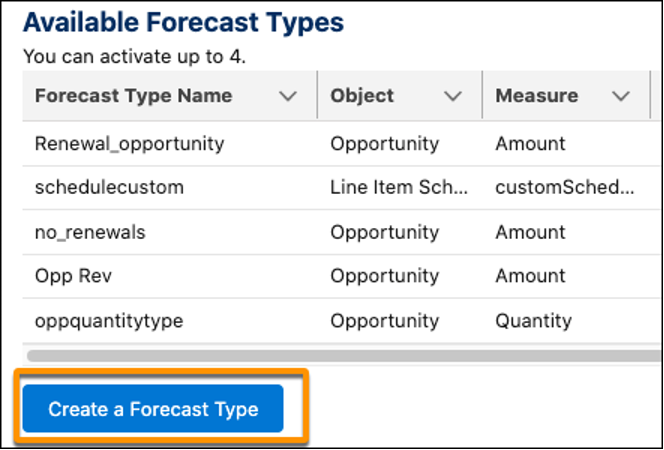
Collaborative Forecasts page in Salesforce setup has got a makeover and it is exclusively available in Lightning Experience. Forecast Types and Forecasts Settings are now on the same page so you don’t have to navigate to different pages to set them up. Also, you will find many helpful links to learn about Collaborative Forecasts on the same page if you get stuck anywhere.
Reference URL: https://help.salesforce.com/s/articleView?id=release-notes.rn_sales_features_core_forecasts_settings.htm&type=5&release=236
14. Analyze List Email Performance with Custom Reports
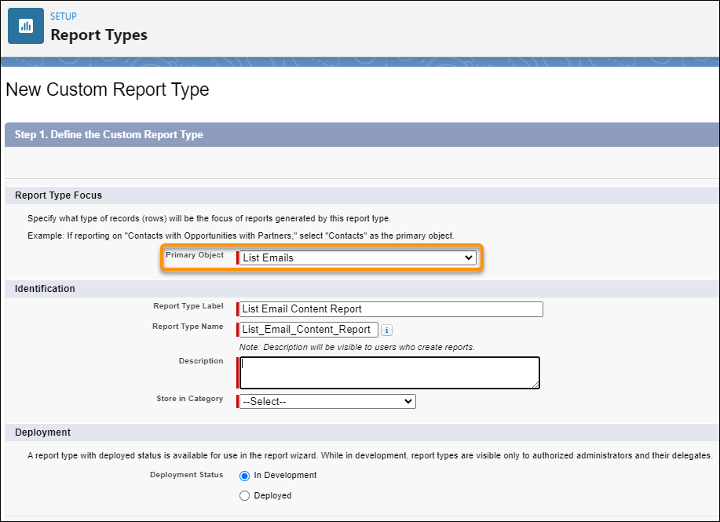
List Emails can now be reported upon to analyze the performance of the emails sent by a user. This will be beneficial to track the effectiveness of the email campaign which can give valuable insights such as, email opens, number of bounces, etc. Using this data, you can create your own mass email strategy to reach out to prospective customers. To get these results, choose List Email object as a primary object when you are creating a custom report type and then create a custom report using that report type.
Reference URL: https://help.salesforce.com/s/articleView?id=release-notes.rn_sales_productivity_email_list_email_reports.htm&type=5&release=236
15. Learn More About Voice and Video Calls in the Activity Timeline
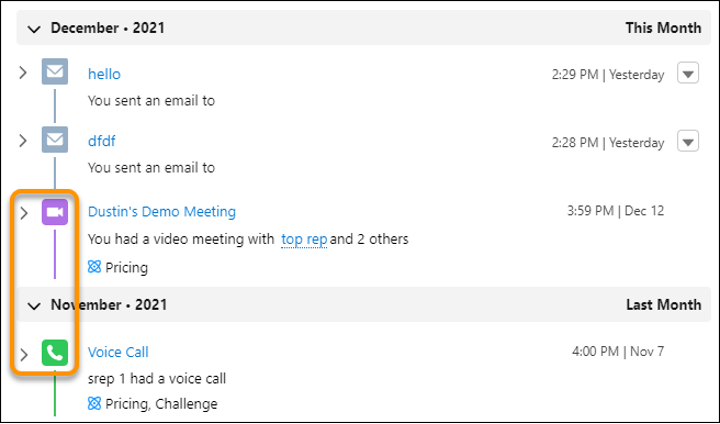
We are used to witnessing Task, Event and Emails in the Activity Timeline on an object’s record page. But now, Voice and video calls also appear in the Activity Timeline, yes true that! Voice and Video features are part of the Einstein Conversation Insights Enhancements. This gives your sales team more insights about the history of a particular record such as an Account, Contact, or a Lead. The activity timeline entry shows meeting or call attendees and a link to the transcript. It also shows Einstein Call Insights with links to where the insights occur in the call transcript.
These were the latest and greatest features of Salesforce Spring ‘22 release. Watch out this space for upcoming blogs on other Spring ‘22 features. So Stay tuned!

