
“People don’t notice whether it’s winter or summer when they’re happy.”
– Anton Chekhov
True to the above quote, we as individuals working in the Salesforce ecosystem are so motivated and excited all the time crafting bespoke solutions for our clients that we do not realize time around us is passing by so quickly. Seasons come and go, a Salesforce professional always on the toe! This time around we never even realized how we left the summer behind and are inching towards winter through the interim season of autumn. We have not even tasted the complete goodness of Summer ‘22 release and here we are served yet another release, Salesforce Winter ‘23, fresh off the platter to splurge on. This release is sweet to the core like any dessert and will surely end your year on a high. Alright, so let’s first take a look at the important dates to mark the calendars:
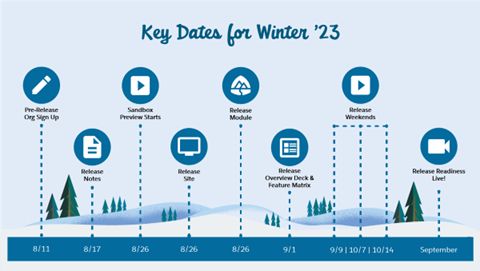
- August 11: Pre-release Org Sign-Up
- August 17: Release Notes Out
- August 26: Sandbox Preview Starts, Release Site ready & Release Module published on Trailhead
- September 1: Release Overview Deck & Feature Matrix
- September 09 – October 14: Release Weekends
- September: Release Readiness Live
Next, we hop onto a ride and explore the goodness all 20 tantalizing features of Salesforce Winter ‘23 release one at a time.
1. Create a Salesforce Scheduler Pre-Release Trial Org
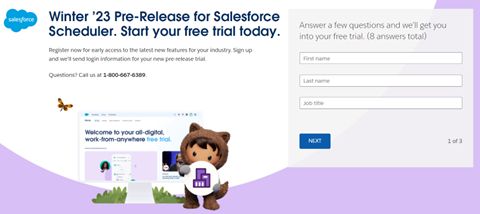
Salesforce Scheduler allows you to manage virtual or in-person appointments for your customers seamlessly. Earlier, there was no option to try out the unique features this product offers. But now you can register for a Salesforce Scheduler pre-release org trial here, just like you would have done for Winter ‘23 release, and you are good to go. This is very convenient for admins or developers, without any special permissions, can take a stab at the release features ahead of time.
Reference URL: https://help.salesforce.com/s/articleView?id=release-notes.rn_ls_pre_release_trial_org.htm&type=5&release=240
2. Boost Agent Productivity with Einstein Search for Knowledge (Generally Available)
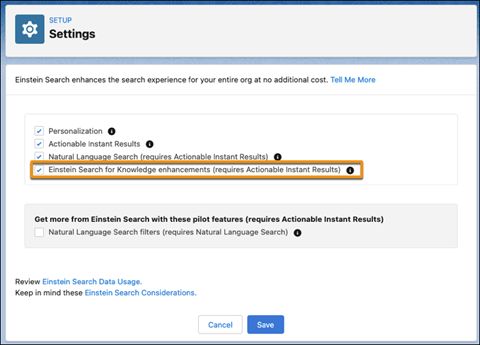
Einstein Search for Knowledge, one of the most awaited features for Service Cloud is becoming generally available this release. This is going to turn out to be a boon for service agents thereby helping them to quickly find relevant Knowledge articles to share with customer while working on the Case. This will surely improve the Case resolution time and increase the First Call Resolution (FCR) rate for the contact center. Just tick the setting “Einstein Search for Knowledge enhancements (requires Actionable Instant Results) in setup and you’re done!
Reference URL: https://help.salesforce.com/s/articleView?id=release-notes.rn_search_esk_ga.htm&type=5&release=240
3. Resolve Cases Quickly with Interactive Einstein Search Answers (Pilot)
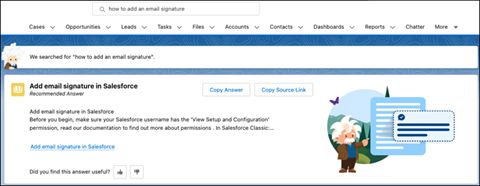
Now, service agents don’t need to manually select a snippet of text from Knowledge article and copy the browser URL to share it with the customers. Interactive Einstein Search Answers (Pilot) extracts the appropriate information from a Knowledge article and presents it to the agents in a few lines. Then, all that agents have to do is click the buttons “Copy Answer” and “Copy Secure Link” and the content will get copied to the agents’ clipboard. Easy peasy!
Reference URL: https://help.salesforce.com/s/articleView?id=release-notes.rn_search_enhanced_answers.htm&type=5&release=240
4. Collaborate Around Data with Lightning Reports and Dashboards in Slack
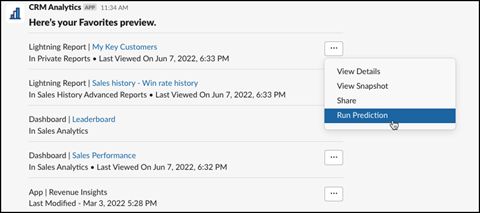
CRM Analytics for Slack app allows you to collaborate on the data with Salesforce reports and dashboards right inside Slack. Favorites preview shows the user reports and dashboards he/she has access to right within Slack and they can perform certain actions on them as well. Users can “View Details”, “View Snapshot”, “Share” or “Run Prediction (Einstein Discovery)” for a report or a dashboard. Furthermore, you can subscribe to reports and dashboards as well, which is like icing on the cake! Isn’t it?
Reference URL: https://help.salesforce.com/s/articleView?id=release-notes.rn_rd_reports_dashboards_slack.htm&type=5&release=240
5. Subscribe to Lightning Reports and Dashboards Directly in Slack
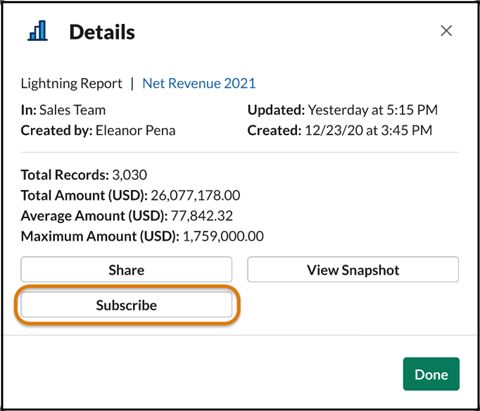
Continuing from the previous feature where we left off, now you can subscribe to Salesforce reports and dashboards for yourself or for team members directly in Slack. It is recommended to do this for frequently accessed items. Just choose the frequency of when you want to receive and Slack will post a snapshot of the item to you and your specified recipients. Gone are the days to import a subscription from Salesforce! that you want to see regularly by subscribing for yourself and others in the CRM Analytics for Slack app. No need to go out to Salesforce to set up and import a subscription.
Reference URL: https://help.salesforce.com/s/articleView?id=release-notes.rn_rd_reports_dashboards_slack_subscribe.htm&type=5&release=240
6. Review a Custom Report Type’s Structure During Report Creation
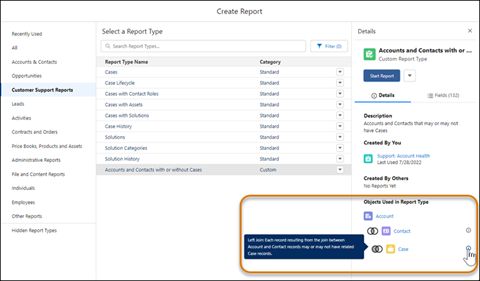
Now you can take the guesswork out of choosing the right report type when creating a custom report. When you select a custom report type, Salesforce shows the objects used in the report type depicting their structure, the relationships between the objects and the kind of joins. When you hover on the tooltip, you also come to know what is the outcome of that particular relationship. With such precise information at your fingertips, you will be able to select the right report type in no time and create meaningful reports.
Reference URL: https://help.salesforce.com/s/articleView?id=release-notes.rn_rd_reports_crt_join_info.htm&type=5&release=240
7. Filter Custom Report Types by Salesforce Fields (Beta)
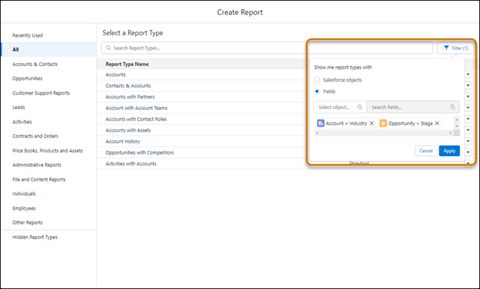
Second update for custom report types in a row. Now when you visit the “Select a Report type” page while creating a report, you will be surprised and delighted to see a “Filter” button beside the search box. What is it doing up there? Well, it allows you to refine the report types results by standard and/or custom objects and fields. You can filter up to 20 fields so that you are certain you have selected just the right report type. If you have a specific data point in mind like “Closed Won Opportunities YTD for Account X” then you can apply filter for relevant Account and Opportunity fields to look for in a report type. Things to consider here are the fields included via lookup or part of composite fields (such as geolocation or address) aren’t available as filter options.
Reference URL: https://help.salesforce.com/s/articleView?id=release-notes.rn_rd_reports_crt_field_search_beta.htm&type=5&release=240
8. Enhance More Object Record Pages with Dynamic Forms
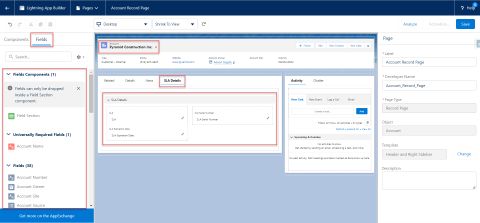
Dynamic Forms, at its inception, was supported only on custom objects. But now after a couple of years and few releases, it has made its way to certain standard objects such as Account (including Person Account), Contact, and Opportunity. Leverage this feature to customize sections and fields on your Account record pages or club with component visibility filter to show right fields on right Opportunity stage. The power is yours!
Reference URL: https://help.salesforce.com/s/articleView?id=release-notes.rn_forcecom_dynamic_forms_3heros.htm&type=5&release=240
9. Deliver to Your Customers with Custom Address Fields (Generally Available)
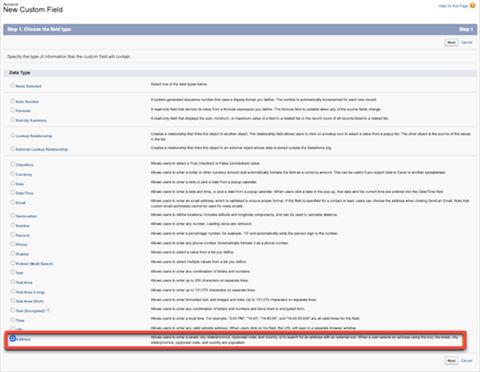
From being in Beta in the previous release, Custom Address Fields have made it to being generally available in this release. That’s quite the progress! Now you can include additional Address fields on an Account or Contact to capture other location data or have a custom Address field on a custom object that works like a standard one e.g. An Address field on a Warehouse custom object allowing you to keep a record of all the warehouses your company has. The Address field allows you to take the benefit of Google Maps lookup or you can add the address manually. This will surely increase the accuracy of your address data and have validations in place to restrict the format in which data is to be entered.
Reference URL: https://help.salesforce.com/s/articleView?id=release-notes.rn_forcecom_custom_fields_address.htm&type=5&release=240
10. Manage Your Permission Assignments with the User Access and Permissions Assistant
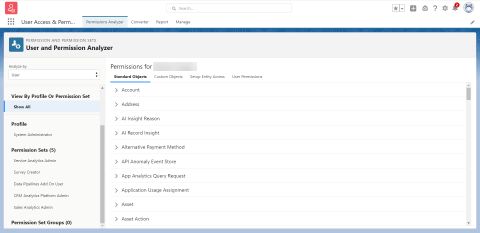
User Access and Permissions Assistant, previously known as Permission Helper, is a free app on AppExchange. It helps you analyze and report on permission assignments. One of the unique features that this app boasts is that you can convert profile permissions into permission set in a jiffy. Imagine your Salesforce org has a list of unnecessary profiles created with minimal differences and now you are on a cleanup mission. This app can play a vital role in converting them into permission sets at ease so you keep the profiles to bear minimum. Furthermore, it allows you to manage permission set groups without a hassle.
Reference URL: https://help.salesforce.com/s/articleView?id=release-notes.rn_forcecom_user_access_perm_asst.htm&type=5&release=240
11. Set Field-Level Security for a Field on Permission Sets Instead of Profiles During Field Creation (Beta)
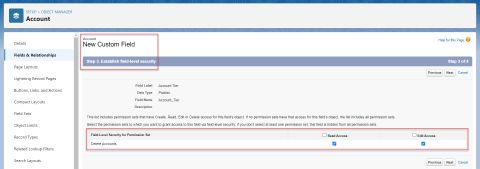
As mentioned in the earlier feature, if your org has a very limited number of profiles and the gamut of your permission operations is managed through additional permission sets then this feature will serve better to you. Now while creating a custom field, you can assign to a permission set/s directly rather than to a profile. Yes, you heard it right. Say goodby to assigning custom field permission separately for each permission set after the field is created. But, how is it possible? Just toggle on the setting “Field-Level Security for Permission Sets During Field Creation (Beta)” in User Management Settings in setup. If your Salesforce org user permissions are predominantly defined at the profile level, then it is advisable to turn off this feature, then only you will be able to assign permission to a profile while creating a field.
Reference URL: https://help.salesforce.com/s/articleView?id=release-notes.rn_forcecom_fls_permsets.htm&type=5&release=240
12. Try Scoping Rules in Performance and Unlimited Editions
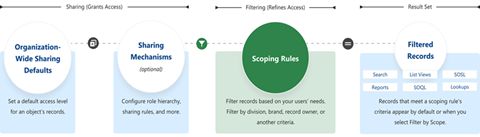
If your Salesforce org is on a performance or unlimited edition, you can try Scoping Rules today. No need to Contact Salesforce anymore. You could also try them in developer editions if your org is created after April 2022. “Scoping Rules” will be one of the options on the object left-side menu in the object manager in setup for the supported objects. Alternatively, you can create Scoping Rules using Tooling API or Metadata API also.
Reference URL: https://help.salesforce.com/s/articleView?id=release-notes.rn_forcecom_sharing_choose_records_by_scope.htm&type=5&release=240
13. Allow Multiple Values in Restriction or Scoping Rule Record Criteria
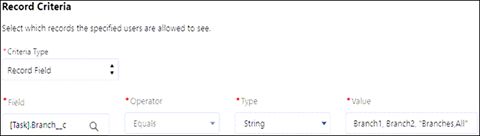
Now that you are able to create Scoping Rules from UI after the Spring ‘22 release, there is yet another update on the values that you can select. While creating a Scoping Rule, now you can have multiple, comma separated values or IDs in the rule criteria. This allows for the creation of better filter criteria to refine the list of records. If in case you have only a single value in criteria that contains a comma then add double quotes before and after the value. Problem solved!
Reference URL: https://help.salesforce.com/s/articleView?id=release-notes.rn_forcecom_sharing_comma_separated.htm&type=5&release=240
14. Clone Lightning Apps (Beta)
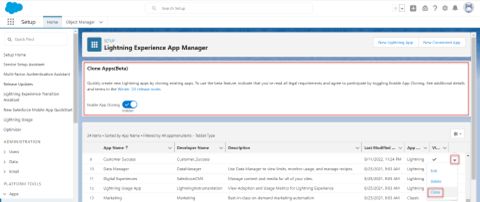
Cloning in Salesforce has reached new heights in Winter ‘23 release. Now you can clone an entire app containing tabs, utility icons, etc. with the click of a button. Don’t believe what you read? Yes, it’s true. On the App Manager page, there is a new toggle “Enable App Cloning”. Once that is turned on, “Clone” action is available for only custom apps present in your org. Imagine what a time saver this feature can be!
Reference URL: https://help.salesforce.com/s/articleView?id=release-notes.rn_forcecom_general_clone_apps.htm&type=5&release=240
15. Identify Which Sandboxes Get a Preview of the Next Salesforce Release
The month before the major Salesforce release is kind of challenging times for admins and developers because they have to prepare for testing the new release in a sandbox so that functionality does not break in production when the release goes live. But they are always in a dilemma which sandbox to test in. No more ambiguities henceforth. Now you will be able to tell exactly which sandboxes are getting upgraded early i.e., preview instances and which ones with production i.e., non-preview instances. Simply head over to Sandboxes page in setup to know more.
Reference URL: https://help.salesforce.com/s/articleView?id=release-notes.rn_sandboxes_early_upgrade.htm&type=5&release=240
16. Develop from Anywhere Using Salesforce Code Builder (Beta)
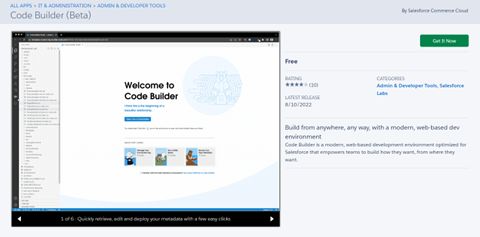
In earlier times, Developer Console allowed us the flexibility to code in cloud-based environment but that was never a robust solution. Visual Studio Code is a better alternative but it requires installation on your computer and a bunch of another setup to make it work. But now we can live the dream of coding again in the cloud with Code Builder (Beta). It is a modern, web-based Integrated Development Environment (IDE) by none other than our very own Salesforce Labs that allow you to code conveniently without downloading any software on your machine. It offers languages and frameworks that you prefer such as Apex, SOQL, and Lightning Web Components. It all sounds exciting but how do you get it? Navigate to AppExchange and install the managed package in your Salesforce org.
Reference URL: https://help.salesforce.com/s/articleView?id=release-notes.develop_from_anywhere_using_salesforce_code_builder.htm&type=5&release=240
17. Monitor Your Platform Event Usage in the User Interface

Platform Event allocation and its usage tracking has been daunting task all this while. Not anymore! Now you can monitor the same through user interface. Go to “Platform Events” page in setup, and there you can see your event publishing and delivery usage easily for high-volume platform events and change events. This usage is applicable to all publishing methods for high-volume platform events.
Reference URL: https://help.salesforce.com/s/articleView?id=release-notes.rn_platform_events_allocation_ui.htm&type=5&release=240
18. Help Users with More Targetable Locations and Backdrop
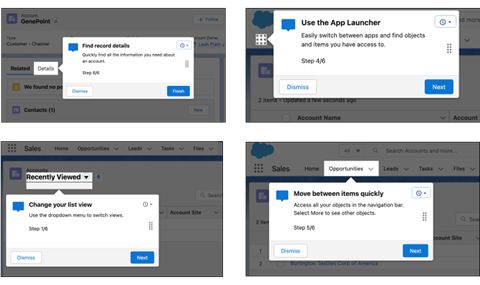
In-App Guidance is getting more precise with every release. Now you can guide users with more locations that can be targeted and use a backdrop in In-App Guidance. Use Targeted Prompts for more granular elements like List view dropdown menu, pin, buttons in the header, app name, etc. The list just goes on. Furthermore, a gray backdrop is showcased around a component to highlight it capture user’s attention.
Reference URL: https://help.salesforce.com/s/articleView?id=release-notes.rn_general_iag_new_targets.htm&type=5&release=240
19. Get Optimized Mobile Reports with Enhanced Reports (Beta)
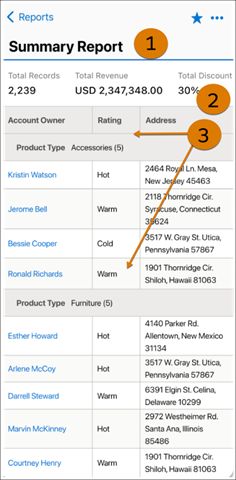
Viewing reports on a Salesforce mobile app was a painstaking task that included a lot of scrolling and reconfiguration of reports. However, with the introduction of Enhanced Reports (Beta) the user experience is going to be completely different. Enhanced Reports (Beta) revolutionizes the report consumption on mobile devices that includes responsive UI, faster load times, consistent performance and text wrapping within tables for reduced scrolling. Both iOS and Android apps will receive this update in the week of October 17, 2022.
Reference URL: https://help.salesforce.com/s/articleView?id=release-notes.rn_mobile_enhanced_lex.htm&type=5&release=240
20. Unify Your Analytics on Mobile
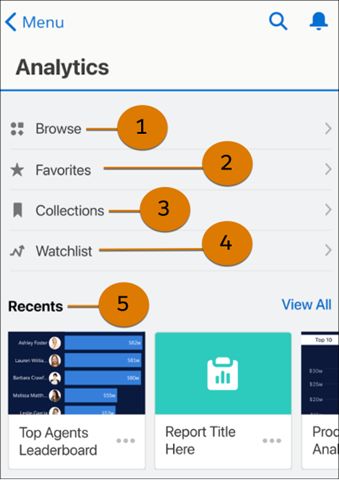
Now you can enjoy the desktop Analytics Home experience on your Salesforce mobile app. No more compromises! Just ask your admin to turn on “Enable the Unified Experience for Analytics Home” in analytics in setup. And make the best of it! You will notice, the brand-new intuitive UI organizes your Analytics assets in an orderly manner and provides search functionality. Quickly access most frequently used items from “Favorites”, dashboards and lenses from “Collections” and items to look out for from “Watchlist” and “Recents” displays items accessed recently. All within the palm of your hand!
Reference URL: https://help.salesforce.com/s/articleView?id=release-notes.rn_mobile_unified_home.htm&type=5&release=240
These were the latest and greatest features of Salesforce Winter ‘23 release. Watch out for other blogs from our Winter ‘23 features blog series. Till then, stay tuned

