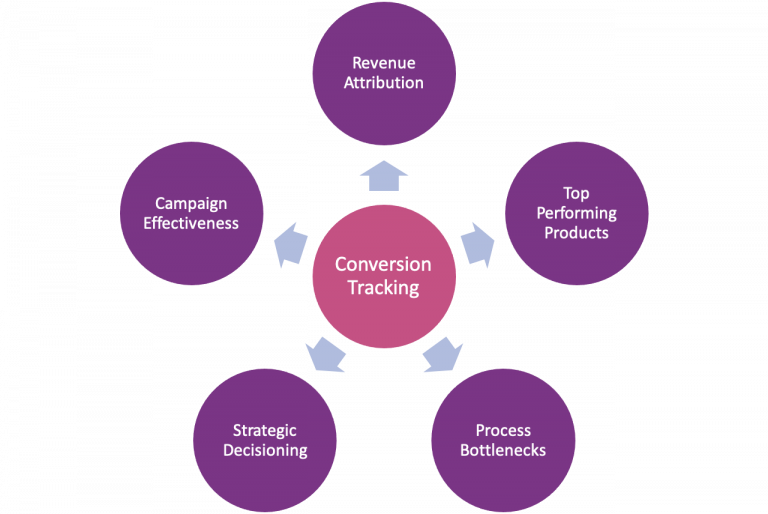
Most businesses and marketers invest in expensive marketing automation tools that help run marketing campaigns. Quite often they are not able to get value out of these tools since they fail to understand the ROI achieved out of their marketing campaigns and their effectiveness.
This is where Conversion Tracking comes to the rescue!
What is Conversion Tracking?
Conversion tracking is a concept that helps to measure how often marketing goals are achieved based on certain measures. Something as simple as subscribing to your company blog, purchasing a product, downloading a technical paper, or even viewing an important webpage can be tracked as a conversion to measure the effectiveness of campaigns.
In Email marketing, a typical conversion occurs when a campaign recipient receives your email message and takes some action on it like purchases an advertised product, signs up for a newsletter or registers for an event.
The above image explains what happens when a subscriber visits a landing page via an email link. Uniquely identifiable data about the subscriber is sent back to the Marketing Cloud application which tracks the subscriber’s activity. In the process, cookies are set for all the pages through which the customer navigates. Once the subscriber reaches the page that identifies a conversion, for example post-purchase thank you page, the data passes back to Marketing Cloud. This conversion tracking data is now available along with standard email tracking data in the Marketing Cloud reports.
Setup Conversion Tracking in 3 quick steps
Step 1 – Enable Conversion Tracking in Marketing cloud
This step makes your application capable to record conversion tracking data. Raise a request to Salesforce support and an automated email is sent by Support for approval of this request. Be sure to approve it before support enables it in Marketing Cloud.
Step 2 – Track the Conversion links
Identify those links on your emails through which you wish to pass uniquely identifiable parameters to the landing page. These are your Conversion links. For each of these conversion links, make sure to check the ‘Conversion Tracking Link’ checkbox as shown in the below screenshot. It is also recommended to add a Tracking Alias that will help you to understand which link the customer has clicked to reach the Landing page that resulted in conversion.
Step 3 – Add code to website pages
To accept the above uniquely identifiable parameters passed by marketing cloud to the landing page or website, you need to add JavaScript/PHP/ASP code on all website pages . This code will set cookies for all conversion pages to retrieve the parameters. Add another piece of code on all pages which signify conversion for you and contain a script to retrieve your cookie and create the tracking pixel containing an XML. This XML file must have all the tracking information necessary for marketing cloud to get the data back to itself.
For example, you may add code on all the thank you pages that signify purchase. As a result, you will be able to pass back important data like Revenue generated, to Marketing Cloud. This will help the marketeer to generate meaningful analytics from his/her campaign.
How effective is your campaign?
To measure the effectiveness of the campaign you need to check tracking information that is visible in the Tracking folder in Email Studio.
To view Conversion tracking data on the main tracking page – click the Grid Preferences button to select the Unique Conversions and Total Conversions option fields. The fields are predefined and cannot be modified. To view conversion data in detail, click on conversions from the top navigation bar. Here you can modify all data you want to view.
You can also generate multiple custom reports and schedule them as per your requirement.
Some considerations...
- Conversion Tracking on a pages is not forever – How long a conversion will be considered for a particular page? – As per salesforce documentation, default is 90 days. But you can change this as per your business requirement.
- Watch out for duplicate conversions – Marketing Cloud considers the same purchase as multiple conversions if the tracking pixel code page is loaded multiple times. To avoid this issue, you need to prevent the loading of JavaScript code multiple times.
- Enrich your tracking with additional information – You can also pass multiple values in the form of an XML string to marketing cloud. These values can be passed depending on the data that is available on the page where you’re placing the conversion tracking pixel and help track granular details like Product Id, Product Cost, Total Revenue and so on.
There are multiple innovative ways in which Marketing Cloud Conversion Tracking can help to improve the effectiveness of your campaigns.
To know more about how conversion tracking can improve the effectiveness of your campaigns contact us or visit us on LinkedIn.

