It’s mid-spring and summer is soon to cast a hot spell upon us. Amidst these interim times, Salesforce has given us a reason to feel the joy and get excited for yet another release i.e., Summer ‘22. This release is fully loaded with top notch features that any admin or developer would desire. Alright, so let’s first talk about the important dates to mark the calendars:
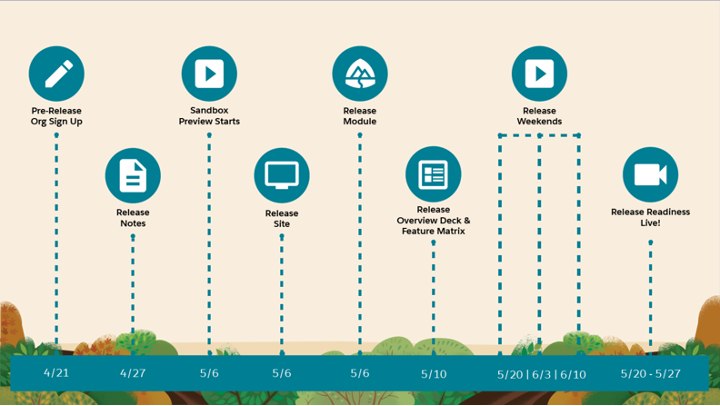
- April 21: Pre-release Org Sign-Up
- April 27: Release Notes Out
- May 6: Sandbox Preview Starts, Release Site ready & Release Module published on Trailhead
- May 10: Release Overview Deck & Feature Matrix
- May 20 – June 10: Release Weekends
- May 20 – May 27: Release Readiness Live
Now that you have noted the key dates, let’s jump onto the actual stuff and discover what are the top 20 features of Salesforce Summer ‘22 release.
1. Increase Survey Completion Rates with Matrix Questions
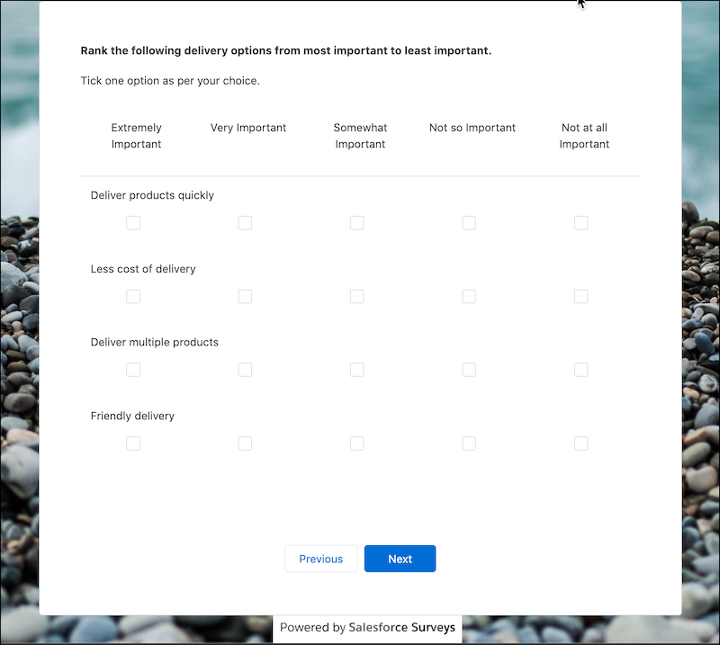
Matrix Questions are now available in Salesforce Surveys. These types of questions allow you to have multiple similar questions grouped together on a single page that have a common set of choices. It helps you make the surveys shorter with a smaller number of pages. You may be familiar with the page UI like depicted in the screenshot above if you have filled in a survey for Netflix or YouTube before. It is a swift experience for the participant to answer multiple questions on the same page thereby completing the survey faster. This can lead to a boost in your survey completion rates also.
Reference URL: https://help.salesforce.com/s/articleView?id=release-notes.rn_salesforce_feedback_management_matrix_questions.htm&type=5&release=238
2. Create Reports Based on Selected Salesforce Objects (Beta)
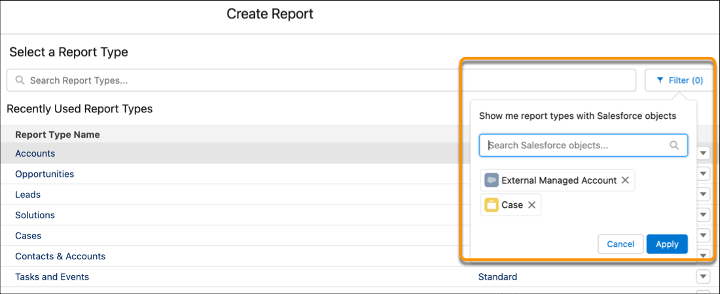
Create Report modal of Salesforce has a new filter in Summer ‘22 release. Now you can filter the objects that you are looking forward to creating a report on. Once you select the objects, the report types list shows only the report types for the objects that you have selected in the filter. How convenient is that? No need to scroll through a long list of report types and give it a guess that hopefully this report type would have the objects that I am looking for. Simply apply the filter, shorten the list, select a type and build meaningful reports!
Reference URL: https://help.salesforce.com/s/articleView?id=release-notes.rn_rd_reports_filter_by_salesforce_objects_beta.htm&type=5&release=238
3. Summary Functions Now Include Median
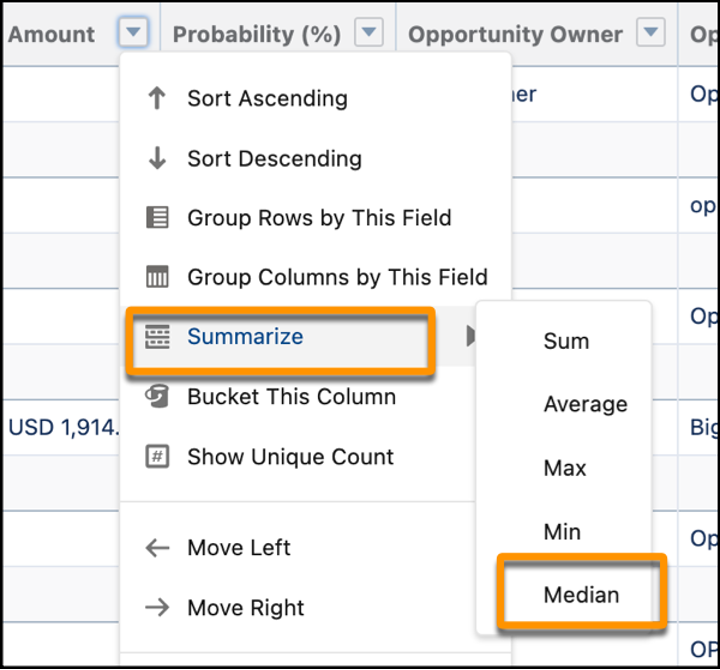
Now you can return the median (middle number) in the supplied set of data in a report. How? Using the brand-new “Median” function. This function is available in the “Summarize” option of a report column on the report builder page. The median is important because it gives us an idea of where the center value is located in a dataset in a report. With this function added, admins will be able to create more accurate reports that depict valuable insights.
Reference URL: https://help.salesforce.com/s/articleView?id=release-notes.rn_rd_reports_dashboards_median_function.htm&type=5&release=238
4. Manage Your Reports and Dashboards in Analytics Home (Beta)
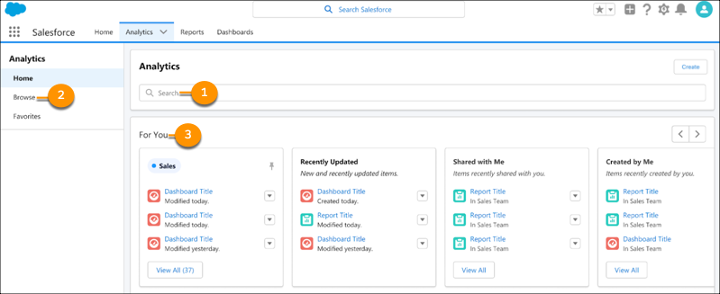
New Tab Alert! “Analytics Home” is the newest out-of-the-box tab that you can add to user’s app navigation bar. It acts as the home base for your users’ Lightning reports and dashboards. This tab organizes your analytics in a cohesive and seamless manner. It has a 1) Search box 2) Menu for “Browse” & “Favorites” and 3) Personalized organization of reports and dashboards under “For You”.
Reference URL: https://help.salesforce.com/s/articleView?id=release-notes.rn_rd_reports_unified_home_beta.htm&type=5&release=238
5. Limit Results in Tabular Reports
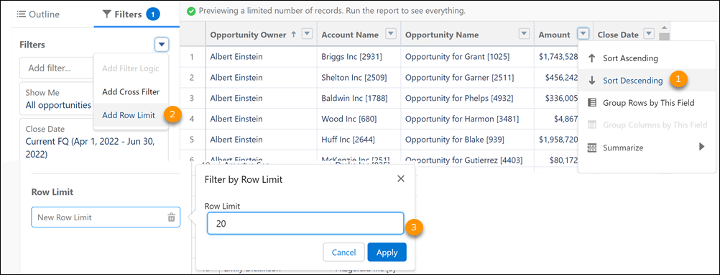
Now you can limit the number of records returned in a Tabular Report in Lightning Experience also. Earlier it was available only in Salesforce Classic. Sounds like one more reason for migrating to Lightning? If you have not done so yet! Row Limit filter cuts down on the report run processing time and provides better experience to users. Furthermore, you can also have this report included as the source for your dashboard table or chart component. This will be very beneficial when you want to learn insights like Top 10 Opportunities by Amount, Top 10 Customers, etc.
Reference URL: https://help.salesforce.com/s/articleView?id=release-notes.rn_rd_reports_limit_results_tabular_report.htm&type=5&release=238
6. Get a List of Custom Picklist Fields with Inactive Values

With Summer ‘22 release, now you are able to get notified on email if the aggregate number of inactive values across all your picklist fields in the org exceed a certain number. Then, use this data to bulk delete these values to save even more time. Imagine, how many hours or days you would have spent going into each and every picklist field to check for that 🙁 What a time saver! Once setup, Salesforce sends an email when custom picklist fields have more than 4,000 inactive values. So, you can analyze them and limit the number going forward.
Reference URL: https://help.salesforce.com/s/articleView?id=release-notes.rn_forcecom_fields_picklist_inactive_values_email.htm&type=5&release=238
7. Clean Up Inactive Picklist Values (Beta)
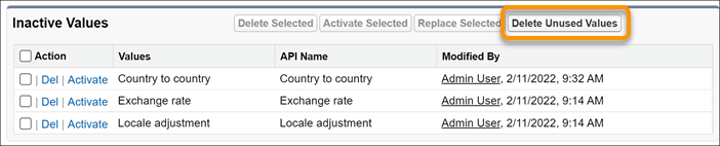
In the earlier update we saw how you can get notified for the inactive values across all the custom picklist fields. This update lets you clean up inactive picklist values in one shot for a specific picklist field. Earlier, you used to do the same one by one in the “Inactive Values” section. Now you see a new button “Delete Unused Values” on the picklist field. Just select the values by ticking the respective checkboxes and hit “Delete Unused Values” button to get rid of them. This feature is available only for custom picklists with predefined values.
Reference URL: https://help.salesforce.com/s/articleView?id=release-notes.rn_forcecom_fields_picklist_delete_inactive_values.htm&type=5&release=238
8. Bulk Manage Picklist Values (Beta)
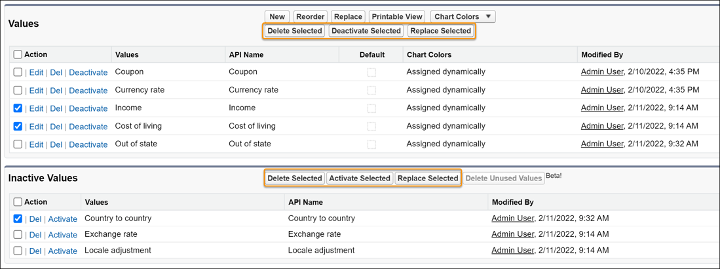
Picklist fields seem to shine in Summer ‘22 release with this third consecutive update. Now you can delete, activate, deactivate, or replace multiple custom picklist field values at once. Newly added buttons namely “Delete Selected”, “Activate Selected”, “Deactivate Selected” and “Replace Selected” make life of an admin or developer much easier. All that they have to do is to go setup -> Picklist Settings page and opt in to “Advanced Picklist Values Management (Beta)”. Then have a streamlined experience in subsequent management of the picklists.
Reference URL: https://help.salesforce.com/s/articleView?id=release-notes.rn_forcecom_fields_bulk_manage_picklist_values.htm&type=5&release=238
9. Learn Which Picklist Values Are Duplicates
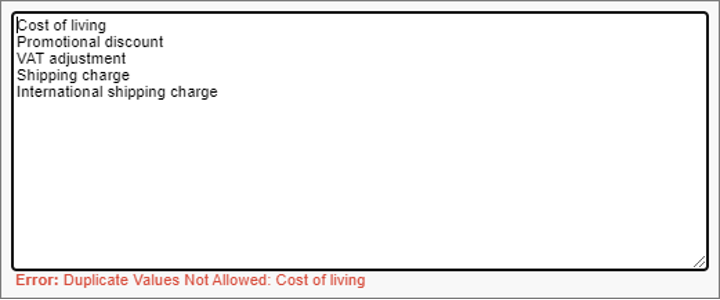
Last update on the picklists front but not the least. Duplicate check error message while adding new values for a picklist field gives you a descriptive message giving out the exact name of the value/s which is/are duplicates. Previously, Salesforce used to intimate but did not call out the name of the value and you used to scratch your head wondering wich is the duplicate one? 😉
Reference URL: https://help.salesforce.com/s/articleView?id=release-notes.rn_forcecom_fields_picklist_duplicate_values_message.htm&type=5&release=238
10. Deliver to Your Customers with Custom Address Fields (Beta)
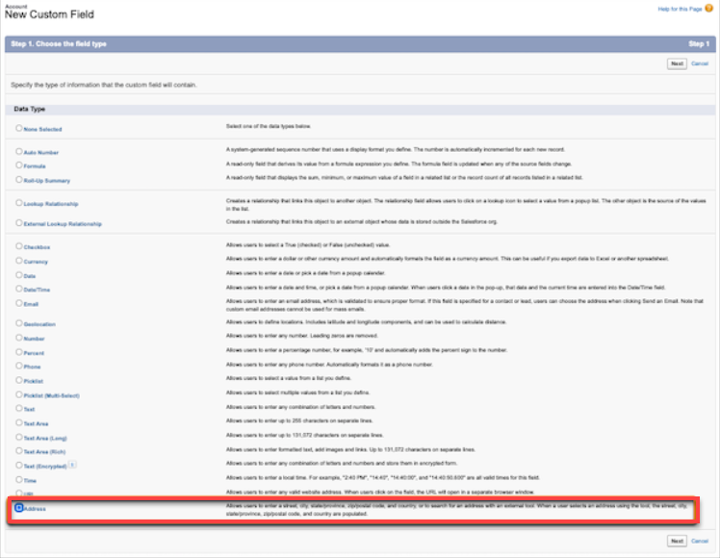
Finally Custom Address Fields (Beta) make it to the Salesforce Summer ‘22 release. This is one of the most anticipated features for a long time. Now you can include additional Address fields on an Account or Contact to capture other location data or have a custom Address field on a custom object that works like a standard one e.g. An Address field on a Warehouse custom object allowing you to keep a record of all the warehouses your company has. The Address field allows you to take the benefit of Google Maps lookup or you can add the address manually. This will surely increase the accuracy of your address data and have validations in place to restrict the format in which data is to be entered.
Reference URL: https://help.salesforce.com/s/articleView?id=release-notes.rn_forcecom_custom_fields_address.htm&type=5&release=238
11. Customize and Filter Related Lists in the Lightning App Builder
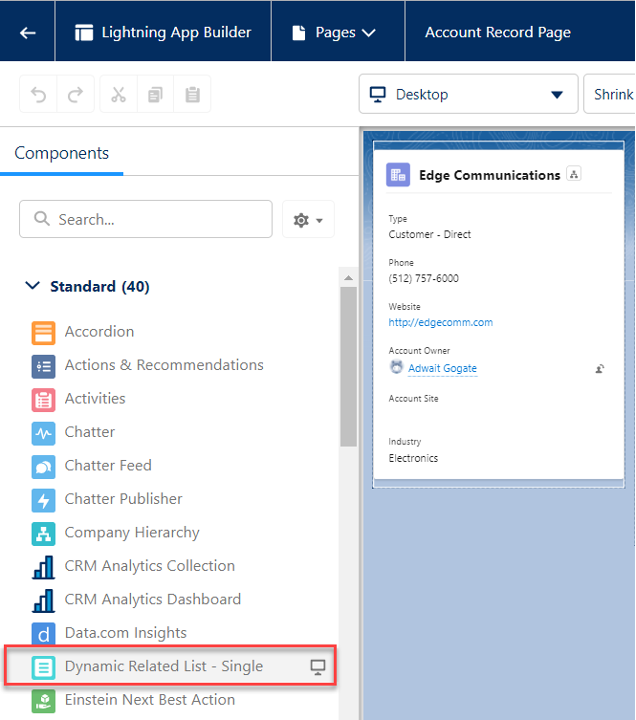
There is a new component in town! Lightning App Builder now has “Dynamic Related List – Single” standard out-of-the-box component that you can add to your standard or custom object’s page layouts. It allows you to modify the related lists directly from the Lightning App Builder canvas rather than from setup. You can choose the list’s fields and sort order, apply filters, and give the list a descriptive name also. Have more than one dynamic related list of a single object to depict different data points. E.g., Account can have one Opportunity related list with all the closed won Opportunities and other list to show the ones that are open. Possibilities are endless!
Reference URL: https://help.salesforce.com/s/articleView?id=release-notes.rn_forcecom_lab_dynamic_related_lists.htm&type=5&release=238
12. Open Associated Flows from an Orchestration
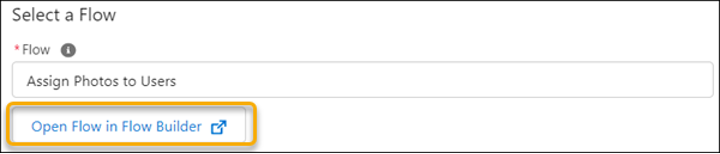
Salesforce Orchestrator enables you to have inter departmental streamlined processes that follow and get executed in an orderly manner. Orchestrator can have multiple flows included in it as different steps or stages. Earlier there was no easy way to navigate to the associated Flows. Now you can save time and open evaluation, screen, or auto-launched flows in Flow Builder from within an orchestration. To do that, just open the flow, select a step and click “Open Flow in Flow Builder” to view that particular Flow in a new browser tab.
Reference URL: https://help.salesforce.com/s/articleView?id=release-notes.rn_automate_orchestrator_open_flow_in_flow_builder.htm&type=5&release=238
13. Use Improved Site Search and Enhanced CMS Workspaces (Beta)
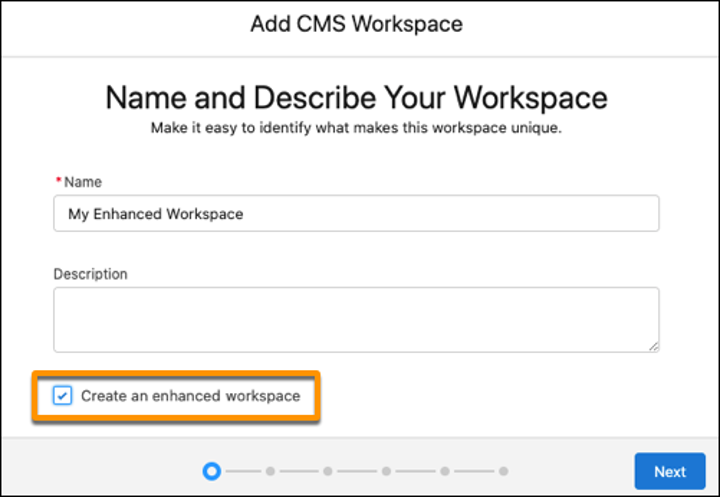
Now the visitors to your site can look for the content that is the part of a component in sites that are created with the Build Your Own (LWR) template. Enable the “Create an Enhanced Workspace” setting when you are adding a new CMS Workspace. Furthermore, you can create, manage, and publish site content conveniently using all new Enhanced CMS Workspaces. Salesforce has a rearchitected platform to power these beta features.
Reference URL: https://help.salesforce.com/s/articleView?id=release-notes.rn_experiences_beta.htm&type=5&release=238
14. Enable Person Accounts Without Contacting Salesforce Support
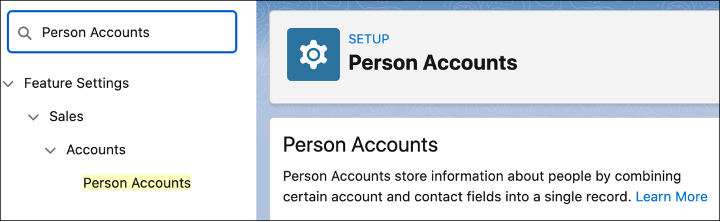
When you start working on a project where an individual is your customer rather than an organization, the first thing that you do is contact Salesforce support to enable Person Accounts, isn’t it? Well, gone are the days where you would encounter that anymore. Just Do It Yourself (DIY)! No kidding! Now you can enable Person Accounts from Salesforce setup. Period. The prerequisites to work with person accounts remain the same. Now all of us can save at least a day from our project timeline!
Reference URL: https://help.salesforce.com/s/articleView?id=release-notes.rn_sales_accounts_enable_person_accounts.htm&type=5&release=238
15. Customize Cumulative Rollup Names
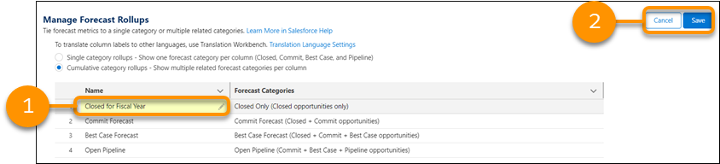
Now the forecast category label change is allowed for multi-category rollups also. Take advantage of it and display the terms that your organization uses for cumulative rollups to tailor the forecast grid to your business. Standard cumulative rollups for Closed Only, Best Case, Commit, Most Likely, and Open Pipeline forecasts can have different naming convention which your users can relate to as per the lingo used in your company.
Reference URL: https://help.salesforce.com/s/articleView?id=release-notes.rn_sales_features_core_forecasting_rename_categories.htm&type=5&release=238
16. Choose More Opportunity Fields to Include or Exclude from Your Forecasts
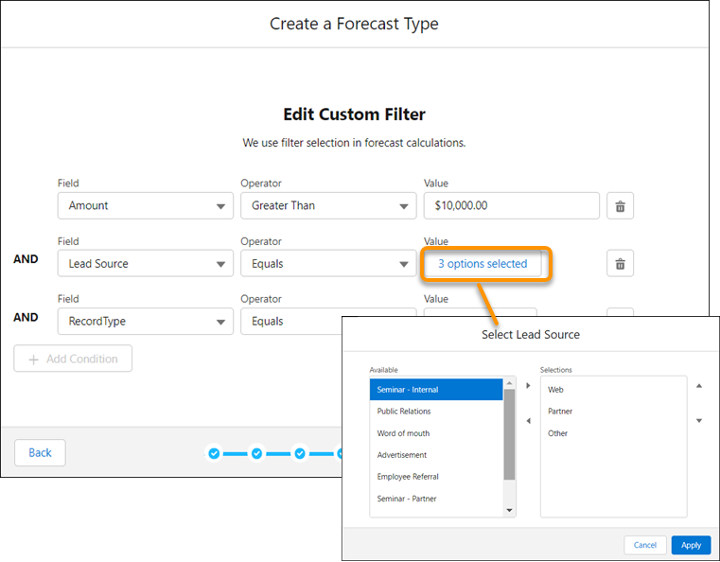
Now you can choose more Opportunity fields to include or exclude from your forecasts. Custom filters allow end users to filter by standard number, currency, and picklist fields for forecasts. Previously, the custom filter could be applied only on the record type. You can add up to three conditions and use the AND operator only. Please note that custom data types cannot be added to the filter.
Reference URL: https://help.salesforce.com/s/articleView?id=release-notes.rn_sales_features_core_forecasting_custom_filters.htm&type=5&release=238
17. Share Individual Campaigns with Colleagues in Lightning
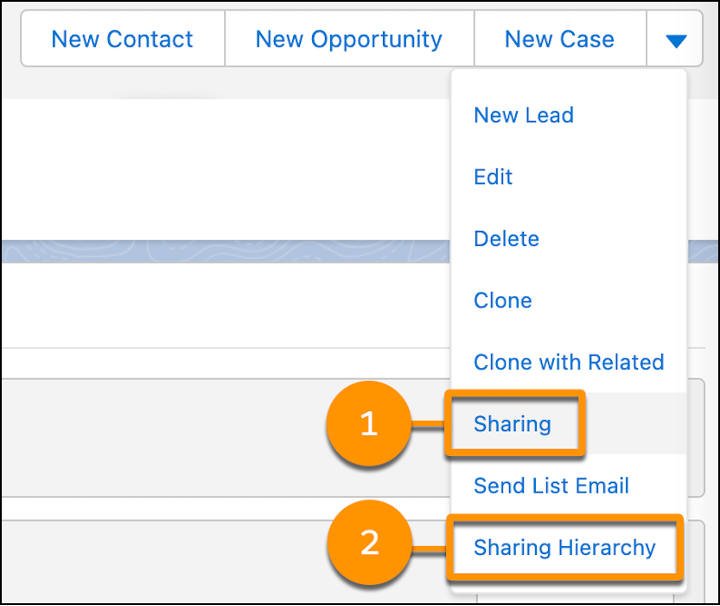
Manual Sharing is now possible for the Campaign object records. Marketing team can make use of this feature and share a specific Campaign record with other team members to give them the Read or Edit access. This was available in Classic until now and now it has made its way to Lightning. The user who has created the Campaign can set the sharing settings and view who has what access by clicking on the “Sharing Hierarchy” quick action on the Campaign record.
Reference URL: https://help.salesforce.com/s/articleView?id=release-notes.rn_sales_campaigns_manual_sharing.htm&type=5&release=238
18. Spot Overdue Tasks Right Away
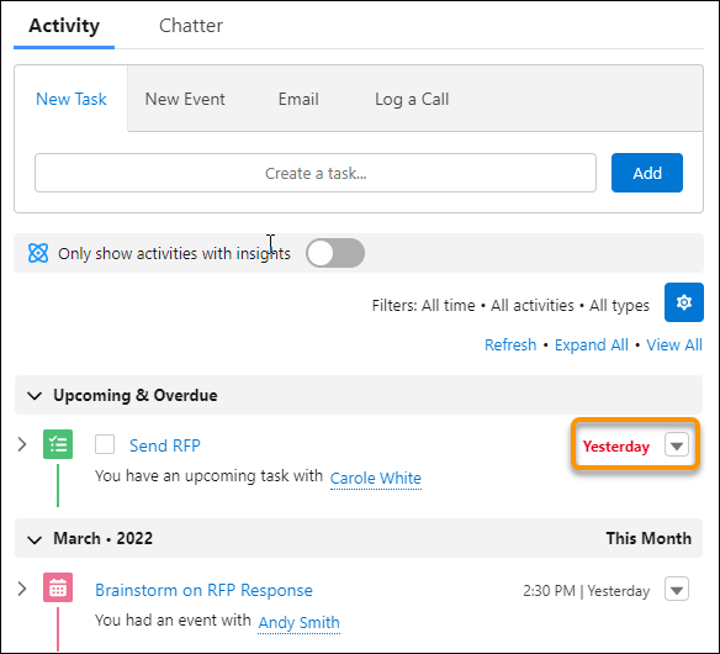
There is a new color for the Task due date that can be seen in the Activity Timeline on an object’s record page i.e. Red because when we see something in red, we naturally get alerted and ought to act upon it. When a Task is overdue, it will appear in red, making it easy to spot not only in the Activity Timeline but also on the task list view, the task detail view, the task Kanban view, and the task split view. From this summer onwards, watch out for that red on the Task UI!
Reference URL: https://help.salesforce.com/s/articleView?id=release-notes.rn_sales_productivity_activities_overdue_red.htm&type=5&release=238
19. Create an Event Quickly by Clicking in Availability View
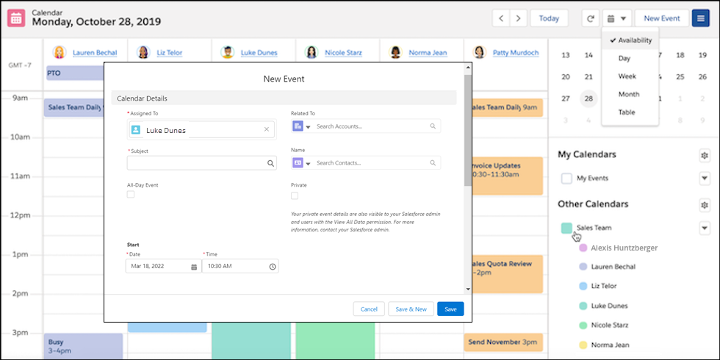
Suppose you have added a Sales Team calendar in Other Calendars and you want to create an event. But before that you want to check someone’s availability and then only add an event. Well, in that case just change the Calendar view to “Availability” mode, you will see team members in columns with their blocked time slots if any. Wherever you see an empty space, just click there to add a new event. Notice that the assigned user is already filled in with others such as time slot and date. So cool! Earlier this was possible only in the My Events calendar in availability view.
Reference URL: https://help.salesforce.com/s/articleView?id=release-notes.rn_sales_productivity_calendar_create_availability.htm&type=5&release=238
20. Expand and Collapse User Lists
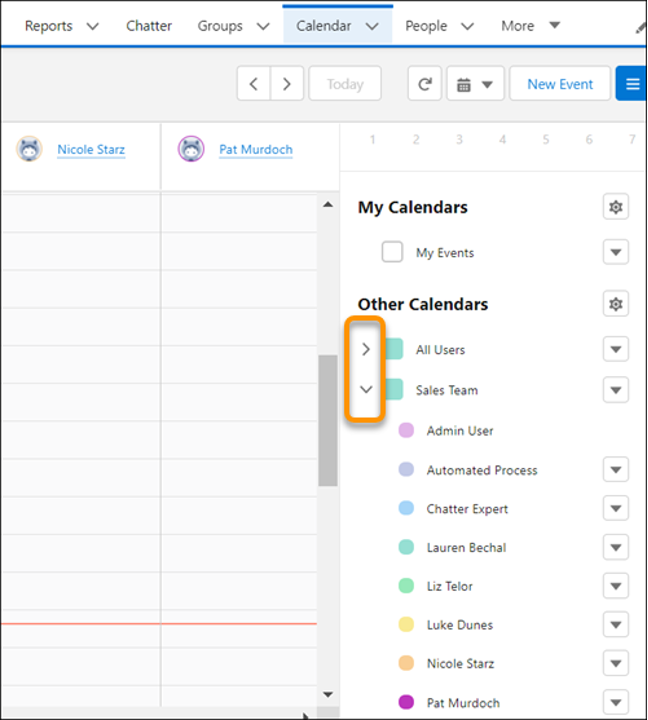
Salesforce Calendar feature is like an underdog that is getting enhancements to become a productivity booster. It already had the ability to add other Calendars but there is a chance that your list has grown over time. Now you can save screen space and reduce scrolling by collapsing the list in your calendar by clicking on a little arrow beside the Calendar name. The next time you access the Calendar, Salesforce will remember which one was expanded and which ones collapsed. Salesforce remembers whether you expanded or collapsed user lists the next time you log in. To enable this feature, go to Activity Settings in Setup, and enable the Add user lists to calendar views in Lightning Experience setting.
Reference URL: https://help.salesforce.com/s/articleView?id=release-notes.rn_sales_productivity_calendar_user_lists.htm&type=5&release=238
These were the latest and greatest features of Salesforce Summer ’22 release. Watch out for upcoming blogs from our Summer ’22 features blog series. Till then, stay tuned!

